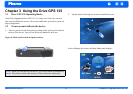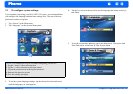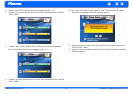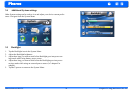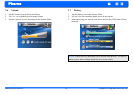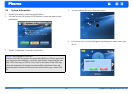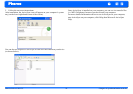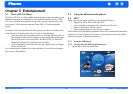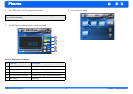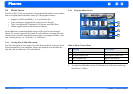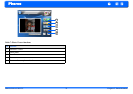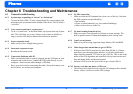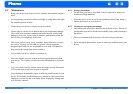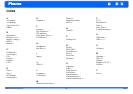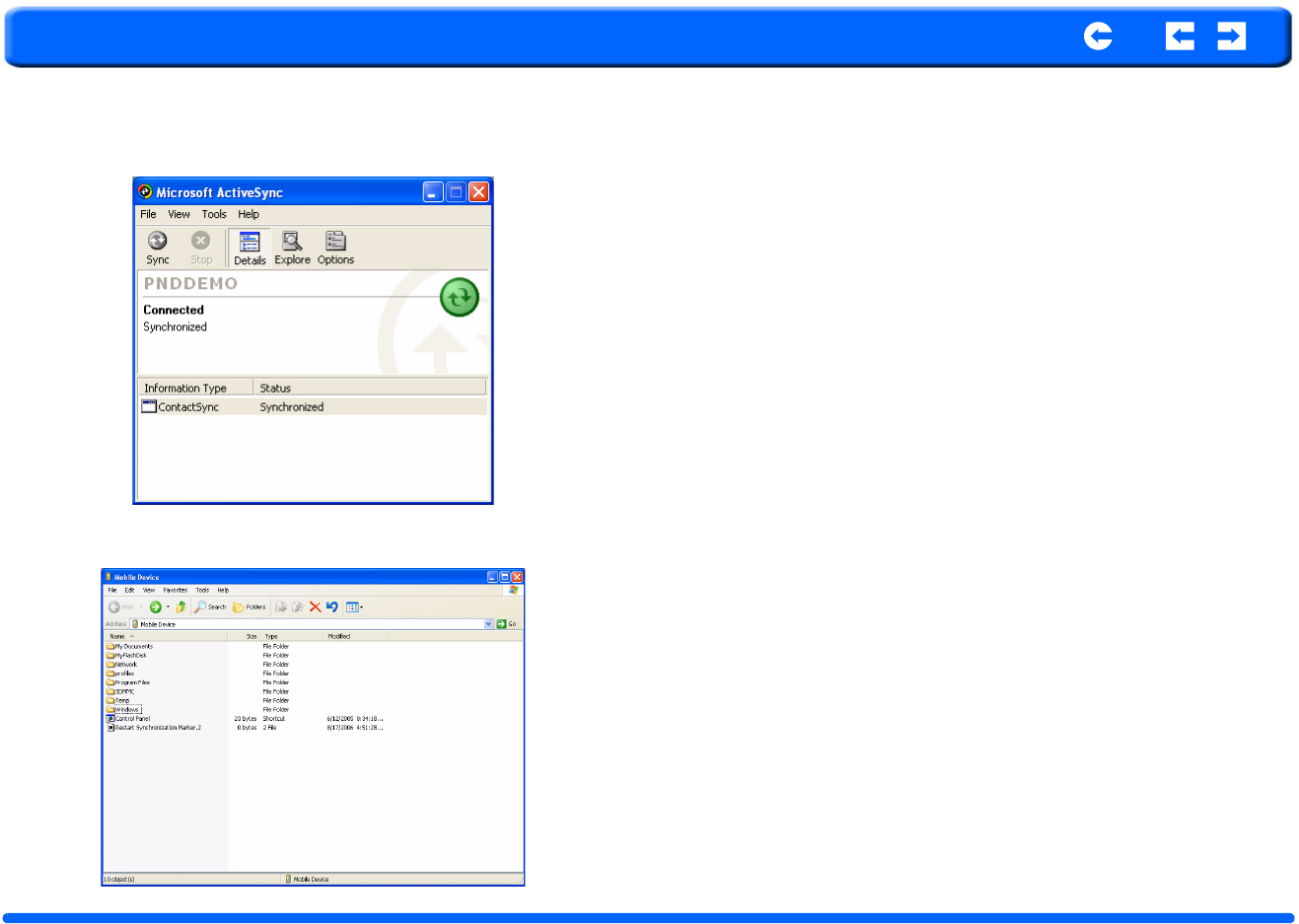
Pharos Drive GPS 135 19 Chapter 4 Synchronization with PC
Pharos
5. Follow the on-screen instructions.
After installation, the ActiveSync icon will appear on your computer’s system
tray (on the lower right-hand corner of the screen).
You can also use Explore in Activesync to look at all the content on your device
(as shown below).
Once ActiveSync is installed on your computer, you can use it to transfer files
(i.e. MP3 files/photos) between your device and your computer.
For more detailed information on how to use ActiveSync on your computer,
start ActiveSync on your computer, click Help, then Microsoft ActiveSync
Help.