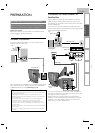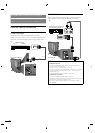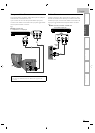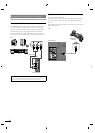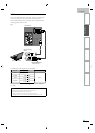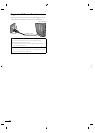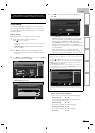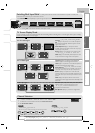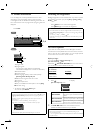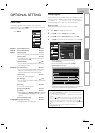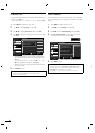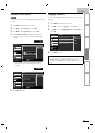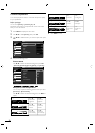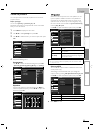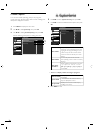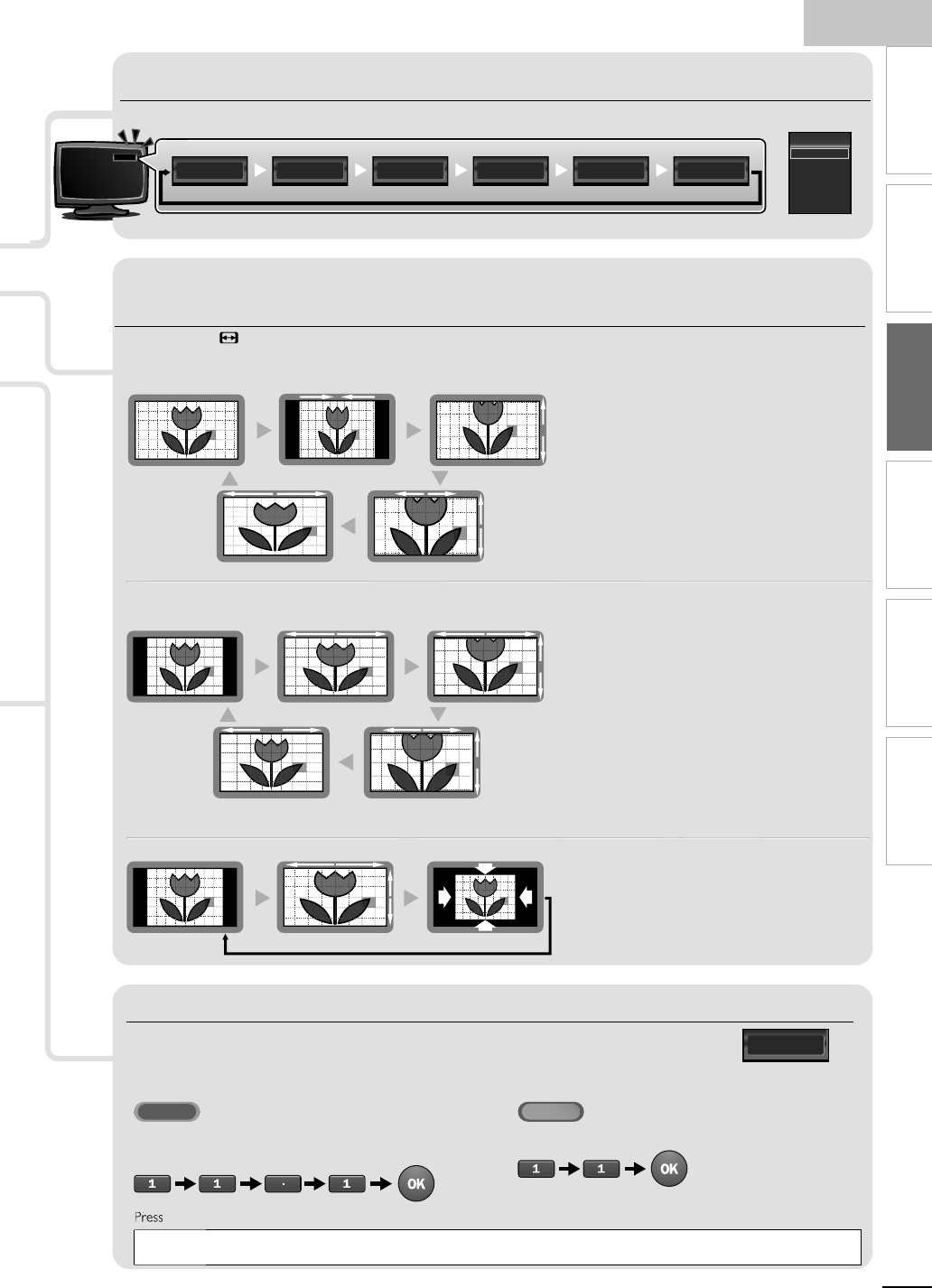
E
ng
li
s
h
17
EN
INTRODUCTION
PREPARATION
WATCHING TV
OPTIONAL SETTING
TROUBLESHOOTING
INFORMATION
11.1
Component HDMI1 HDMI2 HDMI3Video2Video111.1
Switching Each Input Mode
TV Screen Display Mode
5 types of display modes can be selected when the broadcasting station is sending 16:9 or 4:3 video signal. And 3 types of display
modes can be selected for PC in
p
ut si
g
nal
.
P
ress FORMAT re
p
eate
dly
to sw
i
tc
h
t
h
e
TV
as
p
ect rat
i
o
.
F
or 16:9 video signa
l
N
orma
l
W
i
d
e
4:3
M
ovie
E
xpan
d
Z
oom
N
orma
l
d
is
p
la
y
s a 16:9
p
icture at its ori
g
inal size
.
4:3
d
isplays a 16:9 picture at a 4:3 size; the picture
i
s shortened horizontally. Sidebars appear on both
edges of the screen
.
M
ovie
E
xpan
d
d
isplays a 16:9 picture that is
v
ertically stretched to fi ll the screen. This only crops
out the top of the picture
.
Z
oom
d
isplays a 16:9 picture at its maximum size
wi
t
h
out c
h
an
gi
n
g
i
ts
h
or
i
zonta
l
an
d
vert
i
ca
l
rat
i
o
.
W
i
d
e
di
s
pl
a
y
s a
h
or
i
zonta
lly
stretc
h
e
d
pi
cture.
Thi
s
crops out the left and right sides of the picture
.
F
or 4:3 video si
g
na
l
N
orma
l
W
i
d
e
1
6:9
M
ovie
E
xpan
d
Z
oom
N
orma
l
d
isplays a 4:3 picture at its original size.
S
idebars appear on both edges of the screen
.
16:9
d
isplays a 4:3 picture at a 16:9 size; the picture is
stretched horizontally to fi ll the screen
.
M
ovie
E
xpan
d
d
is
p
la
y
s a 4:3
p
icture at a 16:9 size;
t
he
p
icture is stretched more verticall
y
at the to
p
o
f
t
he screen. This crops out the top of the picture
.
Z
oom
d
is
p
la
y
s a 4:3
p
icture at a 16:9 size; at its
maximum size that is more verticall
y
stretched to fi ll
t
he screen. This cro
p
s out the to
p
and bottom of the
p
i
cture
.
W
i
d
e
di
sp
l
ays t
h
e p
i
cture w
i
t
h
i
ts center at t
h
e
original size and the edges stretched horizontally to fi ll
th
e screen
.
F
or PC in
p
ut si
g
na
l
N
orma
l
D
ot
B
y
D
ot
F
u
ll
N
orma
l
di
sp
l
ays a proport
i
onate
l
y stretc
h
e
d
p
i
cture.
S
idebars appear on both edges of the screen
.
F
u
ll
d
is
p
la
y
s a
p
icture that is stretched out o
f
proportion to fi ll the screen
.
D
ot
B
y
D
o
t
di
sp
l
ays a p
i
cture
i
n
i
ts or
i
g
i
na
l
s
i
ze
.
Channel Selection
S
elect channels b
y
usin
g
C
H
+
/− o
r
th
e
N
um
b
er
b
utton
s
.
•
T
o se
l
ect t
h
e memor
i
ze
d
c
h
anne
l
s
,
use
C
H
+
/− o
r
t
h
e
N
um
b
er
b
utton
s
.
•
T
o se
l
ect t
h
e non-memor
i
ze
d
c
h
anne
l
s
,
use
th
e
N
um
b
er
b
utton
s
.
T
o use
the
N
um
be
r
b
u
tto
n
s
ATSC
-
When selectin
g
di
g
ital channel 11.
1
B
e sure to
p
ress
•
before enterin
g
the subchannel number
.
P
REV CH to return to t
h
e prev
i
ous
l
y c
h
anne
l.
NTSC
-
W
hen selectin
g
analo
g
channel 1
1
Note
•
[No Signal
]
will a
pp
ear on the TV screen after the subchannel broadcast is over.
•
[
Au
d
i
o
on
l
y program
]
messa
g
e w
ill
a
pp
ear on t
h
e
TV
screen, w
h
en
y
ou rece
i
ve on
ly
soun
d
s
ig
na
l.
HDMI1 HDMI2Component PCVideo11.1
Source
TV
Video
Component
HDMI1
HDMI2
PC
Switching Each Input Mode
c
an easily switch with the remote control between TV (ATSC or NTSC) and
externa
l
d
ev
i
ces w
h
en t
h
ey are connecte
d
to t
h
e un
i
t
.
P
ress SOURC
E
o
r
C
H
+
re
p
eate
dly
to c
y
c
l
e t
h
rou
gh
t
h
e
i
n
p
ut mo
d
es
.
•
P
ress
i
ng
C
H
−
reverses the direction of the input modes
.
DTV / TV channel
)
)
e.g
.
)
e)