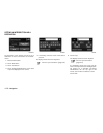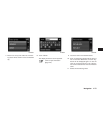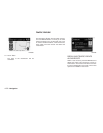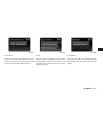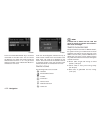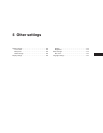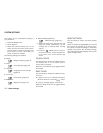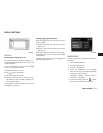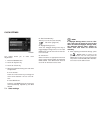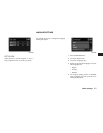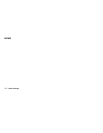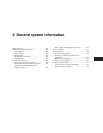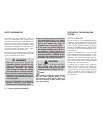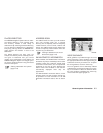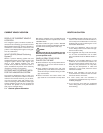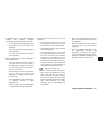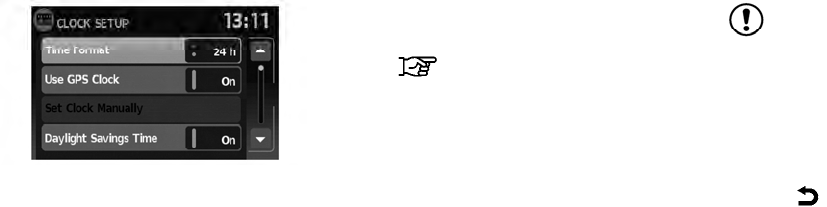
This setting allows you to make clock
adjustments.
1. Press the SETUP button.
2. Touch the “System” key.
3. Touch the “Clock” key.
4. Select the preferred setting item and make
an adjustment.
● “Time Format”:
Touch the “Time Format” key to change the
clock format between 12-hour and 24-
hour.
● “Use GPS Clock”:
Touch the “Use GPS Clock” key to have the
clock automatically adjusted by the GPS
satellite.
● “Set Clock Manually”:
Allows you to set the clock manually.
“Set clock” (page 5-5)
● “Daylight Savings Time”:
Touch the “Daylight Savings Time” key to
toggle daylight savings time on or off. “Use
GPS Clock” must be set to On for this fea-
ture to be used.
● “Time Zone”:
Select and touch an appropriate time zone
of the current vehicle location to bypass the
GPS satellite. “Use GPS Clock” must be
set to On for this feature to be used.
NOTE:
If “Daylight Savings Time” is set to “On”
and a time zone is chosen for an area that
does not observe Daylight Savings Time,
the “Daylight Savings Time” setting re-
mains “On” and must be turned off
manually.
5. After adjusting the desired settings, press
the
BACK button to return to the
previous screen. You can also press the
NAV button to return to the current location
map screen or the FM, AM, CD or AUX but-
ton to return to the audio screen.
LNV0982
CLOCK SETTINGS
5-4 Other settings