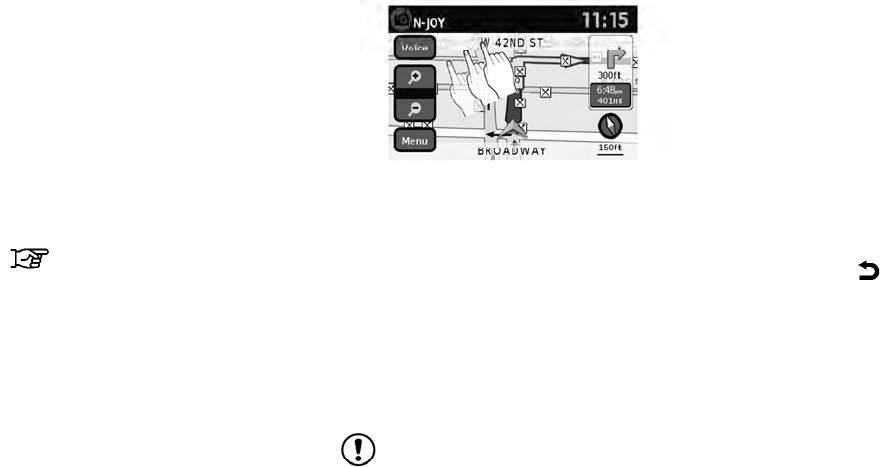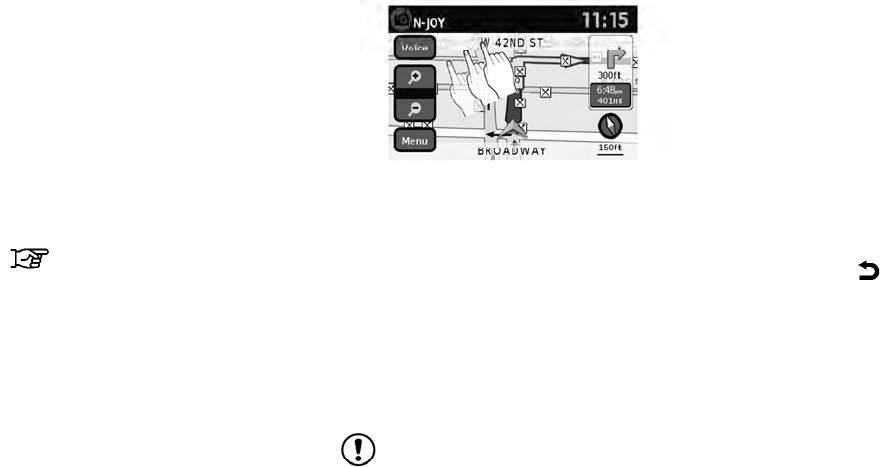
ᮀ
10
Vehicle icon
Indicates the current location and direction
of the vehicle.
ᮀ
11
Current road indicator
The location of where the car is positioned.
ᮀ
12
“Menu” key
When touching this key, the items “Store
Current Position”, “Show Position/GPS
Information”, “Show Destination Informa-
tion” or “Map Setup” can be selected.
“Map options menu screen”
(page 3-5)
ᮀ
13
Zoom in and zoom out keys
Use to zoom the map in or out.
To scroll the map in either direction:
1. Touch and release the screen anywhere on
the map.
2. Touch the screen again and move your fin-
ger along the screen in the direction you
wish to scroll.
After releasing and touching the map again, a
marker will be displayed at the point touched
and, if possible, the position determined.
NOTE:
● If the map is in 3D view, touching the map to
scroll will automatically switch the map to the
2D view and will automatically orientate the
map North Up.
● If the map is in 2D view, the map will be ori-
ented North Up.
● When the current location of the vehicle is
recognized, the street name will be displayed
at the bottom of the screen. If the location is
not recognized by the system, coordinates
corresponding to the marker’s position will be
displayed.
RETURNING TO THE CURRENT VE-
HICLE LOCATION
The basic map screen displays the current loca-
tion of the vehicle. The current location can be
displayed again even after the map is moved, or
after the menu screen is displayed.
Press MAP or the
BACK button and the
current location will be displayed on the map.
LNV0937
MOVING A MAP
3-4 Map settings