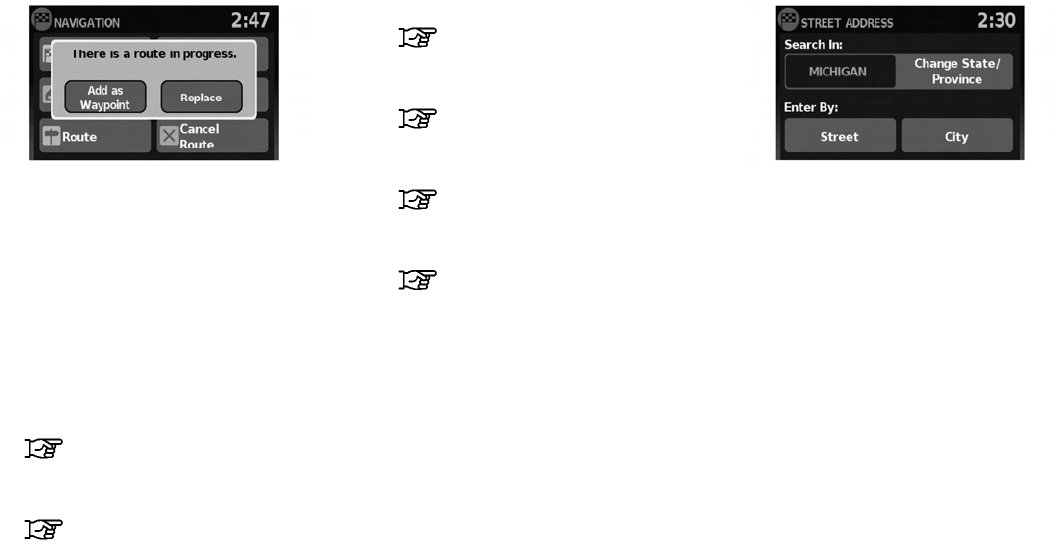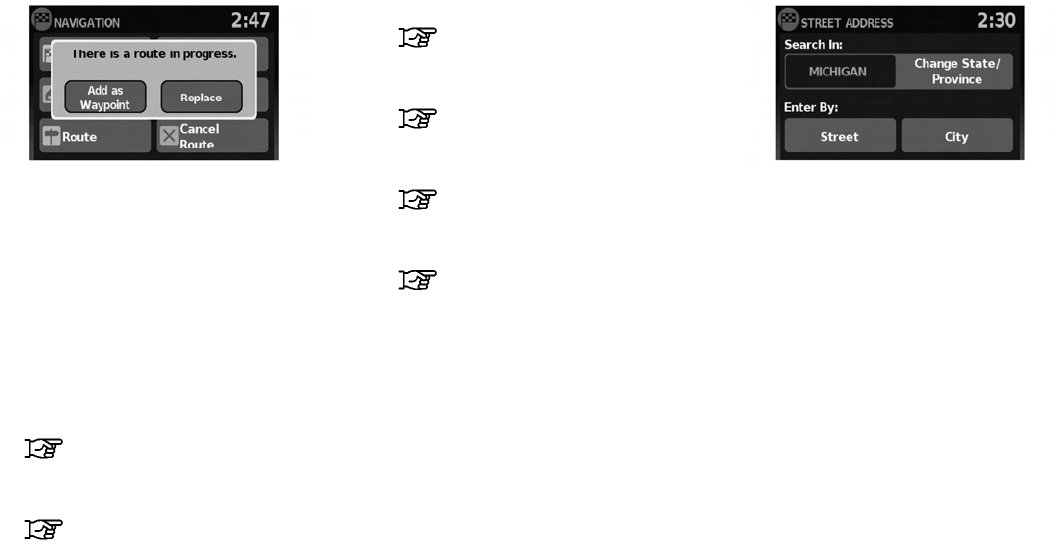
If route guidance is active, you can choose how
to use the new destination. Select “Add as Way-
point” to keep the current destination and to add
the current destination as a waypoint along the
route. Select “Replace” to cancel the current
route and replace the current destination with
the new destination.
AVAILABLE DESTINATION SETTING
METHODS
● “Street Address”
“Setting a destination from a
street address” (page 4-6)
● “Address Book”
“Setting a destination from the
address book” (page 4-10)
● “Places”
“Setting a destination from
places” (page 4-14)
● “My Places”
“My Places/User-defined points
of interest (POIs)” (page 4-21)
● “Map”
“Setting destination by map”
(page 4-26)
● “Intersection”
“Setting an intersection as a
destination” (page 4-28)
1. Press the NAV button.
2. Touch “Destination”.
3. Touch “Street Address”.
4. If the state or province shown on the screen
is correct, proceed to step 6. If the state or
province shown on the screen is not
correct, touch “Change State/Province”.
LNV0949 LNV0950
SETTING A DESTINATION FROM A
STREET ADDRESS
4-6 Navigation