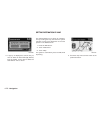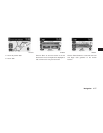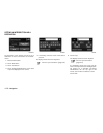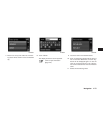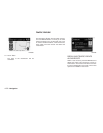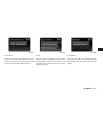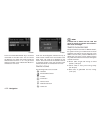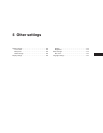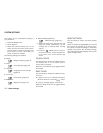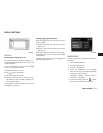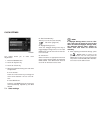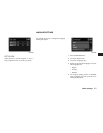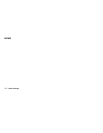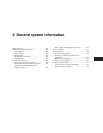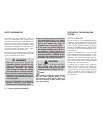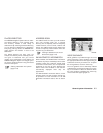The system can be customized according to
your preference.
1. Press the SETUP button.
2. Touch “System”.
3. Select the preferred setting item on the
screen and the next screen will be shown.
You may need to use the scrolling dial or the
touch screen to scroll if more than one
screen of options is available.
The following settings are available:
● Display
“Display settings” (page 5-3)
● Clock
“Clock settings” (page 5-4)
● Language
“Language and unit settings”
(page 5-5)
● Touch click
“Touch clicks” (page 5-2)
● Beep tones
“Beep tones” (page 5-2)
● “Reset All Settings/Memory”
“Reset settings” (page 5-2)
4. Select the button of the preferred item and
adjust the setting. (Alternatively, use the
scrolling dial or steering wheel scrolling
switch).
5. Press the
BACK button to return to
the previous screen or press the NAV but-
ton to return to the current location map
screen.
TOUCH CLICKS
Use this setting to change the audible confirma-
tion between the on or off position when a
screen button is touched.
Select the “Touch Clicks” key to toggle between
On and Off.
BEEP TONES
Use this setting to change the audible confirma-
tion when:
● a button on the unit is pressed and held for
about two seconds, such as the
button.
● a pop-up message appears on the screen.
Select the “Beep Tones” key to toggle between
On and Off.
RESET SETTINGS
Use this setting to restore the factory default
settings.
Touch the “Reset All Settings/Memory” key and
then confirm the message. If you choose “Yes”,
the system will reset the settings to the default
settings. If you choose “No”, the default settings
will not be restored and the display returns to the
system settings screen.
SYSTEM SETTINGS
5-2 Other settings