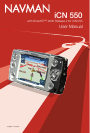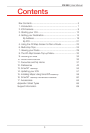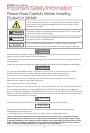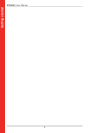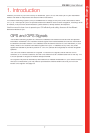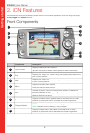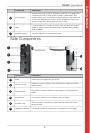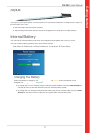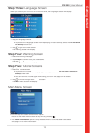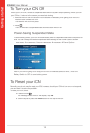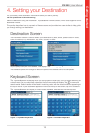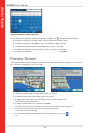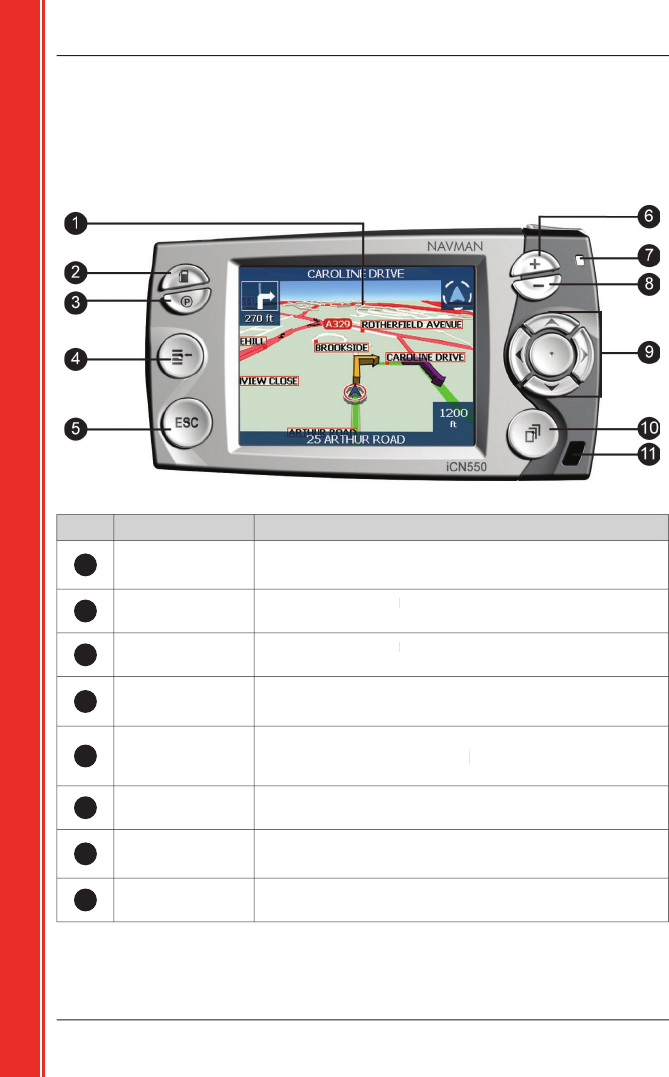
8
iCN
550
|
User Manual
Getting started
2. iCN Features
We recommend that you familiarise yourself with the iCN’s basic operations, such as using the stylus,
4-way toggle
and
Volume
control.
Front Componen
ts
Component
Description
1
Touch Screen
Displays maps and menu options.
Tap with the stylus to select menu options or enter information.
2
Fuel
Displays the
Select POI
screen, listing the nearest petrol stations to
Select POI screen, listing the nearest petrol stations to Select POI
your current position.
3
Park
Displays the
Select POI
screen, listing the nearest public car parks
Select POI screen, listing the nearest public car parks Select POI
to your current position.
4
Menu
Displays the
Main Menu
screen.
Press and hold to reset the iCN.
5
ESC
Cancels an action, returns to the previous screen or deletes the
last text character on the
Keyboard
screen; hold down for longer to
Keyboard screen; hold down for longer to Keyboard
delete a whole line at once.
6
+
Displays a smaller area in greater detail on the
Map
and
3D Map
screens, or press and hold to increase the screen brightness.
7
Charge Indicator
Amber
indicates that the battery is charging;
mber indicates that the battery is charging;mber
Green
indicates that the battery is fully charged.
8
-
Displays a larger area in less detail on the
Map
and
3D Map
screens, or press and hold to decrease the screen brightness.