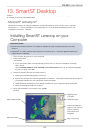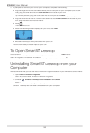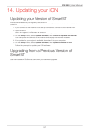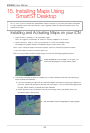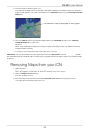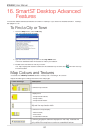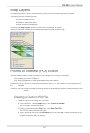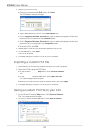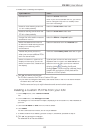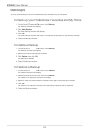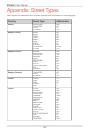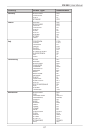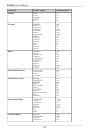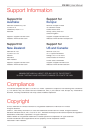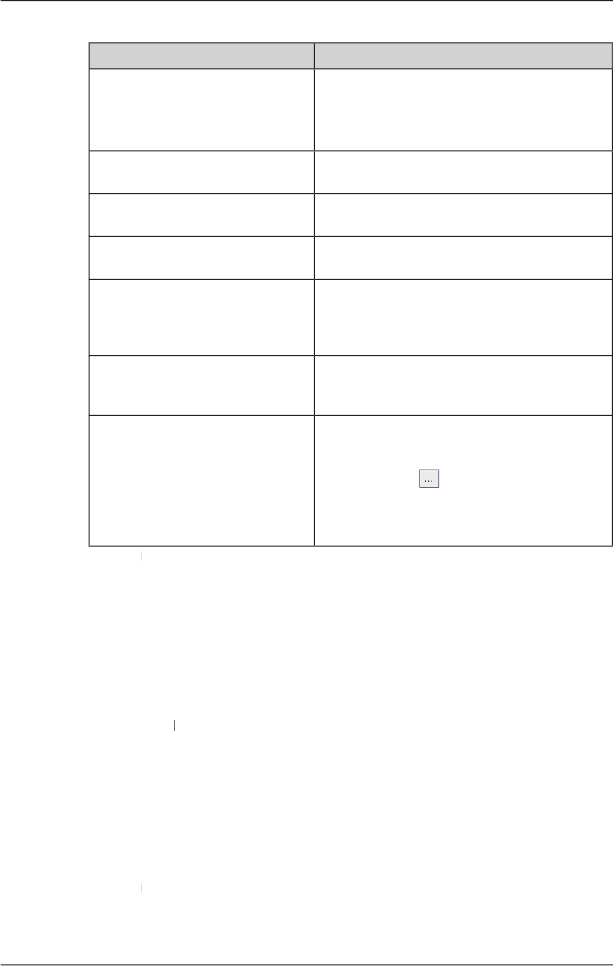
63
iCN
550
|
User Manual
3. Modify the POI settings as required:
If you want to...
Then...
activate the POI
select the
Active
check box.
Note: If you do not activate the POI, you will be
able to configure only the
POI Visibility Level
and
Icon File
settings.
enable a visual warning when the
POI is in close proximity
select the
Visual Alert
check box.
enable a warning chime when the
POI is in close proximity
select the
Audio Alert
check box.
change the units used to measure
distance for this POI
select the
Metric
or
Imperial
option.
select the distance from the POI
at which the visual warning should
display or the warning chime
should sound
select the distance from the
Distance
box.
indicate the priority of this POI
when one or more additional POIs
are in the same locale
move the
POI Visibility Level
slider left or right.
select a custom POI type icon to
display on the map (if you do not
select a custom icon, a default icon
will display)
Type the path to the icon fi le to be used to
represent the POI type in the
Icon File
box or
select the icon fi le from your local or network
drive by clicking
, locating the fi le and
clicking
Open
. The fi le must be a bitmap (.bmp)
graphic with a minimum of 6x6 pixels and a
maximum of 32x32 pixels.
4. Click
OK
and follow the prompts.
OK and follow the prompts. OK
The POI fi le is saved to the iCN as a Custom POI type.
• If you want to change the fi le name, edit the fi le name in the
POI File Name
window
File Name
box, then click
OK
.
The fi le name can be up to eight characters and cannot contain spaces.
Deleting a Custom POI File from your iCN
1. On the
Map
menu, click
Points of Interest
.
The
POI Editor
window will open.
POI Editor window will open.POI Editor
2. On the
File
menu, click
Manage POI Files
.
The
Manage POI Files
window will open, displaying a list of custom POI fi les installed on
your iCN.
3. Click the
File Name
or
Size
of the POI fi le to delete.
4. Click
Delete
.
The fi le is removed from the list, but is not yet deleted.
5. To select another fi le to delete, go back to step 2; otherwise, proceed to step 6.
6. Click
OK
and accept the changes.
OK and accept the changes. OK
The selected fi le or fi les are deleted.