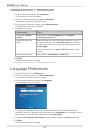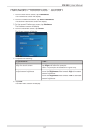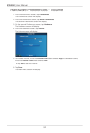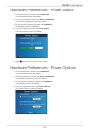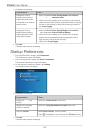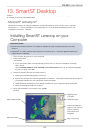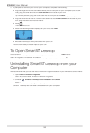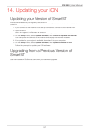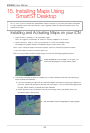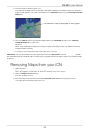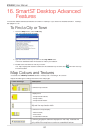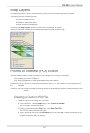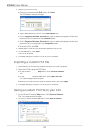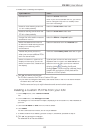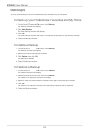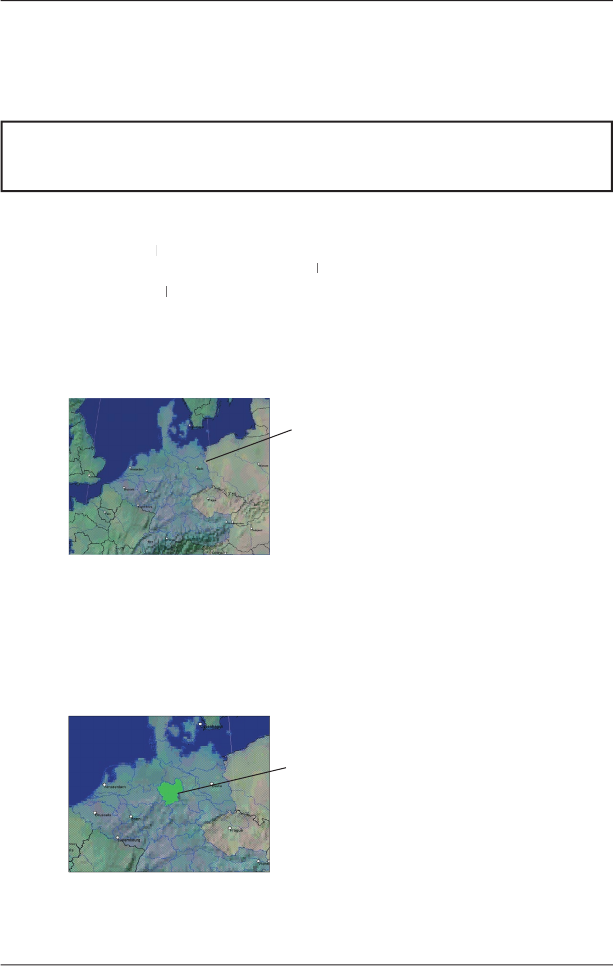
58
iCN
550
|
User Manual
15. Installing Maps Using
Smart Desktop
Installing and Activating Maps on your iCN
1
. Open Smart
Desktop
Desktop
,
if it is not already open
:
Start
Programs
Navman
Smart
Desktop Rel
Desktop Rel
ease 2
Desktop Release 2 Desktop Rel
for iCN550
2
.
Insert a
Smart
Map CD into your computer CD drive, the available maps
Map CD into your computer CD drive, the available maps
will display (the default colour for available maps is
cross-hatch blue
).
Note: If your computer opens Windows
Explorer, close the
Windows
Explore
r
window.
3
. Click the map you want to install to your iCN.
Note: You may need to install multiple maps to cover the desired geographical area.
4
.
You will be prompted to enter or update your contact details so Navman can advise you
when updates are released.
• If you are activating a map from a continental region that was not previously installed on
your iCN, follow the prompts to activate the new region. The four
continental
regions are
Europe, North America, Australia and New Zealand.
•
When activation has completed,
the map will change colour
(the default colour for
activated maps is
light green
).
Maps available on the Map CD in your CD
drive are displayed in cross-hatch blue.
NOTE: Your iCN 550 comes with preinstalled maps of Europe. If you have purchased a software
or map upgrade, follow the instructions in your
Upgrade Guide
to install and activate your new
software or maps.
The activated map is displayed in light green.