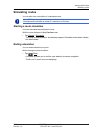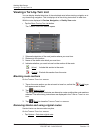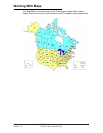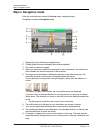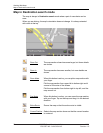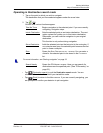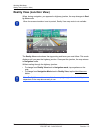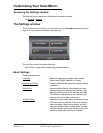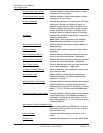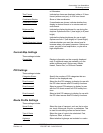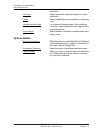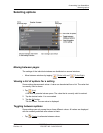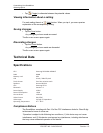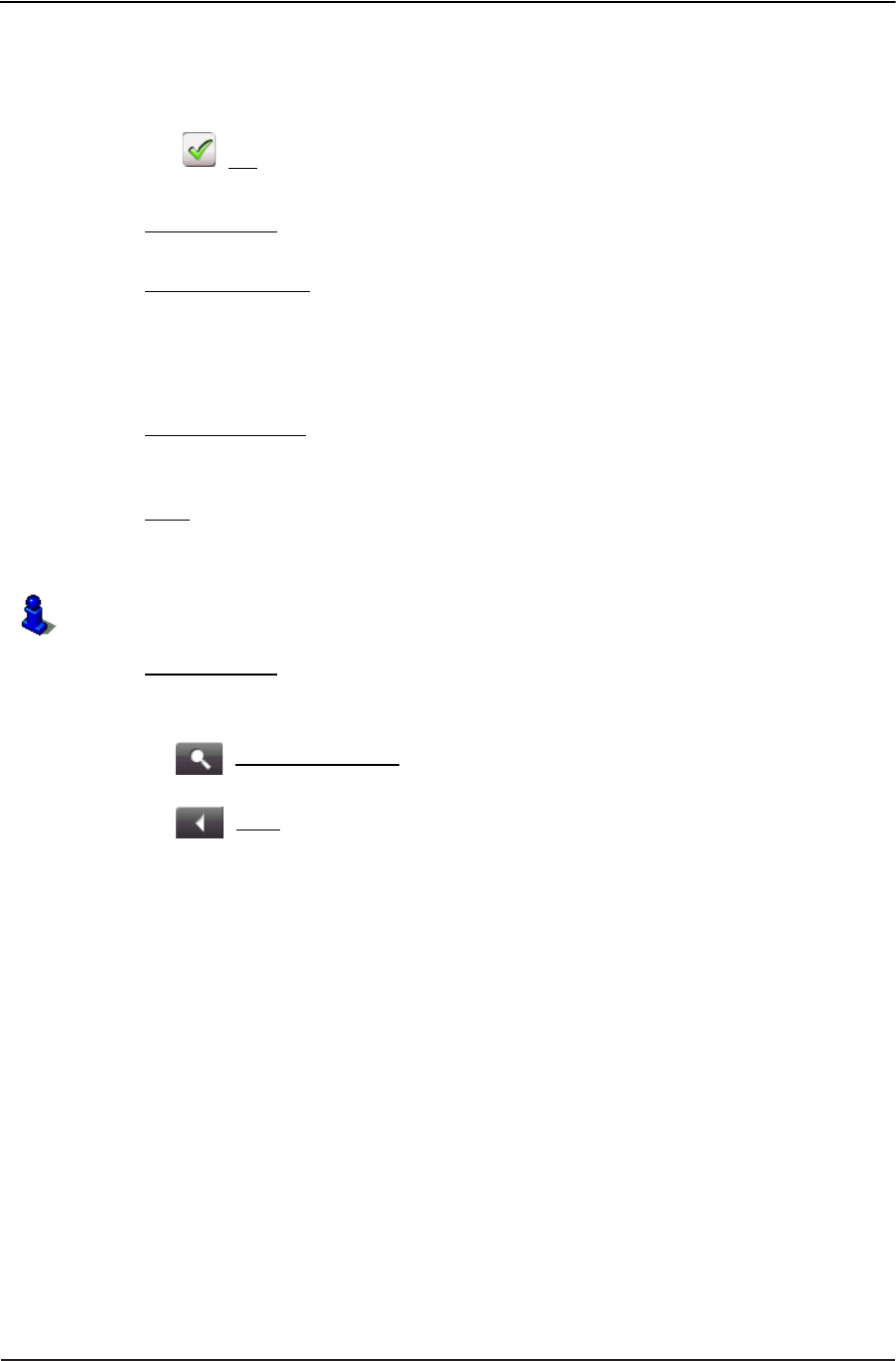
Working With Maps
Map in Destination search mode
Operating in Destination search mode
1. Tap on the point to which you wish to navigate.
The destination that you have selected appears under the cross hairs.
2. Tap (OK).
Buttons with various functions appear.
Take Me There Begins navigation to the selected point. If you are currently
navigating, navigation stops.
Interim Destination Sets the selected point as an interim destination. The navi-
gation system first guides you to this interim destination.
Afterwards, you can continue navigation to your original
destination.
This function is only active during navigation.
Set as Destination Adds the selected point as the last point in the route plan. If
no route plan was open, the selected point becomes the first
point in a new route plan.
Save Opens the SAVE DESTINATION AS... WINDOW. You can enter a
name for the selected point to be stored in the
FAVORITES
list.
Search Nearby Opens the POI NEARBY WINDOW. Here you can search for
destinations near the specified point. (See “POIs nearby” on
page 22.).
• Tap (
Destination search) to quit the Destination search mode. You are
returned to the window from which you started this mode.
• Tap (Back) to return to the MAIN WINDOW. If you are currently navigating, you
are prompted to confirm your decision to quit navigation.
For more information, see “Starting navigation” on page 33.
2009 ESCORT SmartMirror User’s Guide 53
Revision 1.0 ESCORT INC / NAVIGON INC