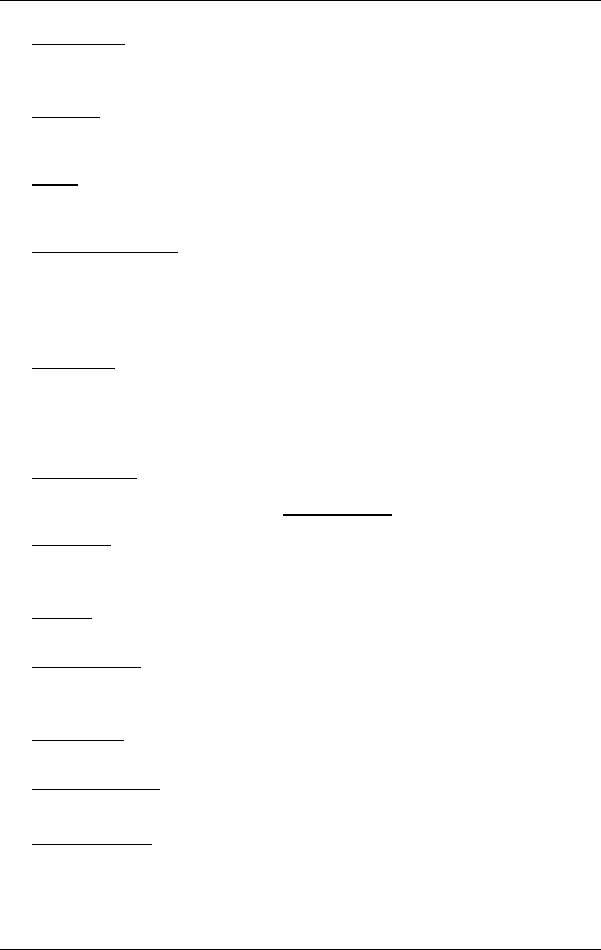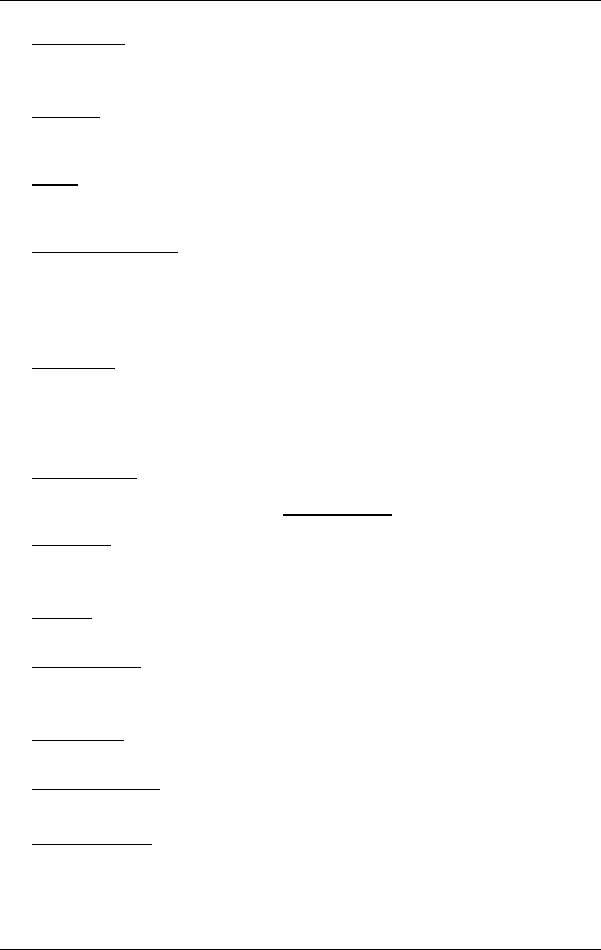
User’s Manual NAVIGON 2100 | 2110 max
- 36 - Navigation
Add to Route: Opens the route planning. The selected address will be entered
as the starting point of a new route.
For more details refer to chapter "Multi-leg routes" on page 32.
Delete All
: Deletes all destinations in the list (LAST DESTINATIONS list or
F
AVOURITES list, depending on where you opened the options). The list
is then empty. A dialog window prompts you to confirm deletion.
Delete
: Deletes the selected destination from the LAST DESTINATIONS or
F
AVOURITES list or the selected route from the SAVED ROUTES list. A
dialog window prompts you to confirm deletion.
Emergency Services
: Opens a window in which your current location is
indicated.
You will also see the emergency phone number for the country in
question. You can dial this number on a mobile phone.
GPS Status
: Opens the GPS STATUS window. Here you can see details
regarding GPS reception. You can also save the data of your current
location.
For more details refer to chapter "GPS Status, saving the current
location" on pag
e 44.
Home Address
: Saves the selected destination as your home address. You can
then always start navigation to this destination very quickly by tapping in
the N
AVIGATION window on Take Me Home.
New Route
: Deletes the starting point and all route points from the ROUTE
PLANNING window so that you can plan a new route.
If necessary, save the previously planned route!
Rename
: Opens a window in which you can change the name for the selected
destination or route.
Route Planning
: Opens the ROUTE PLANNING window. Here you can plan
routes, manage planned routes and start navigation on a planned route.
For more details refer to chapter "Multi-leg routes" on page 32.
Route Profile
: Opens the ROUTE PROFILE window. Here you can view the
options for route planning and, if necessary, change them.
Save as Favourite
: Saves the selected destination to the FAVOURITES list.
For more details refer to chapter "Saving destinations" on page 31.
Save Destination
: Saves the selected address in the FAVOURITES list.
For more details refer to chapter "Saving destinations" on page 31.