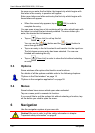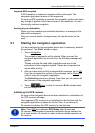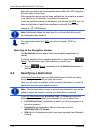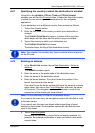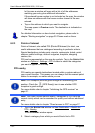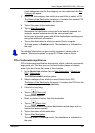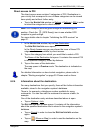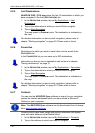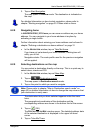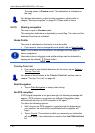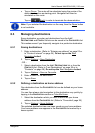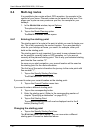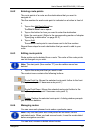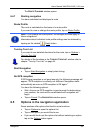User’s Manual NAVIGON 2100 | 2110 max
- 28 - Navigation
6.2.5 Last Destinations
NAVIGON 2100 | 2110 max saves the last 12 destinations to which you
have navigated in the L
AST DESTINATIONS list.
1. In the N
AVIGATION window, tap on My Destinations > Last
Destinations.
2. Tap on the destination to which you would like to navigate.
3. Tap on Start Navigation
.
The map opens in Preview mode. The destination is indicated on
the map.
For detailed information on how to start navigation, please refer to
chapter "Starting navigation" on page 30. Please read on there.
6.2.6 Favourites
Destinations to which you want to travel often can be saved in the
F
AVOURITES list.
In the F
AVOURITES list you can save up to 500 destinations.
Information on how to save a destination can be found in chapter
"Saving destinations" on page 31.
1. In the NAVIGATION window, tap on My Destinations > Favourites.
2. Tap on the destination to which you would like to navigate.
3. Tap on Start Navigation
.
The map opens in Preview mode. The destination is indicated on
the map.
For detailed information on how to start navigation, please refer to
chapter "Starting navigation" on page 30. Please read on there.
6.2.7 Contacts
You can use the NAVIGON Sync software to export to your navigation
system the contact addresses which you have saved in Microsoft
Outlook on your computer.
Note: The NAVIGON Sync software can be downloaded free of charge
from www.navigon.com/max
.
Contacts which have been saved with several addresses will appear
once with each address in the C
ONTACTS list.
1. In the N
AVIGATION window, tap on My Destinations > Contacts.
2. Tap on the address to which you want to navigate.