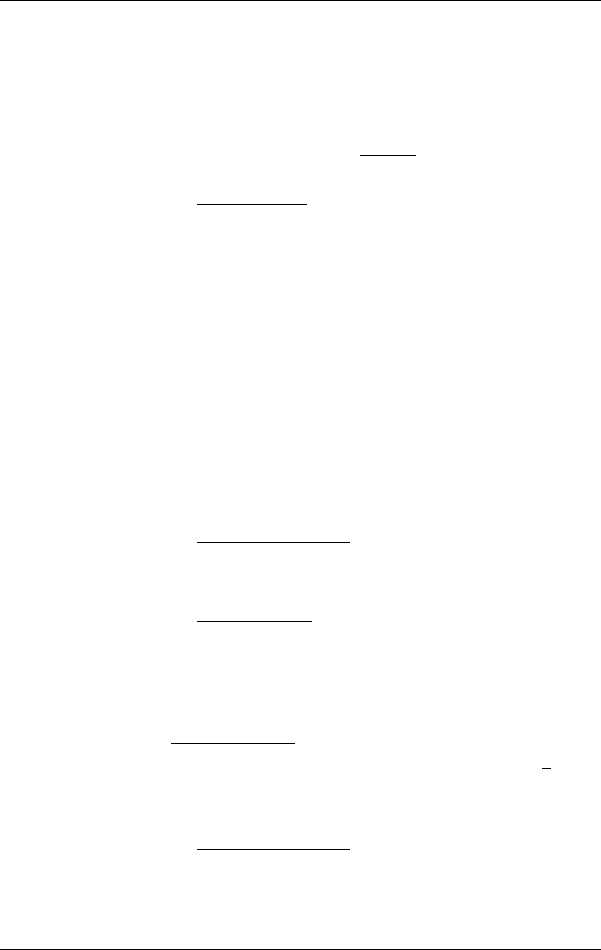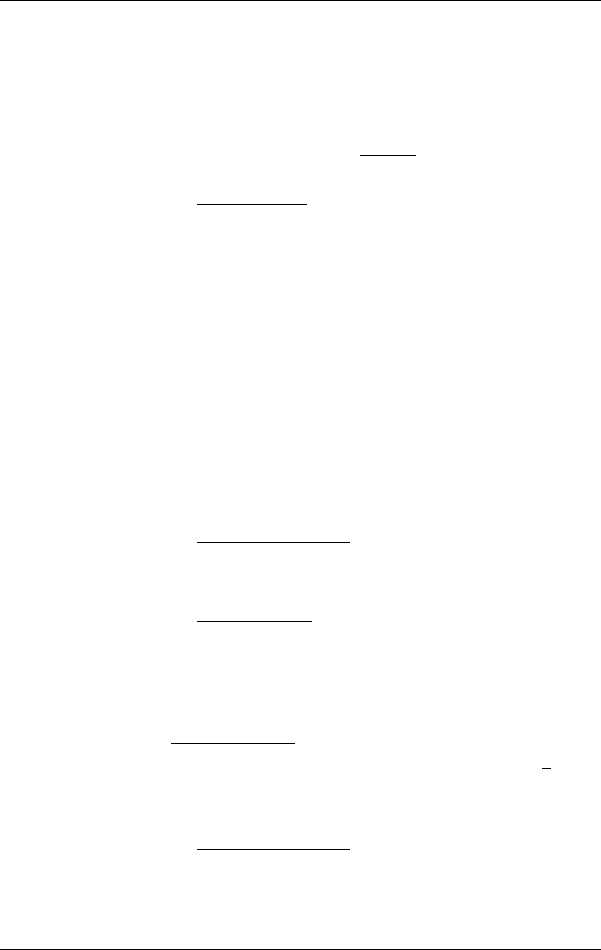
User’s Manual NAVIGON 2100 | 2110 max
- 32 - Navigation
6.4 Multi-leg routes
It is possible to plan routes without GPS reception, for example in the
comfort of your home. Planned routes can be saved for later use. This
allows you to plan as many routes as you like, for example for your
holidays.
1. In the N
AVIGATION window, tap on Options.
The options list opens.
2. Tap on the Route Planning
option.
The R
OUTE PLANNING window opens.
6.4.1 Entering the starting point
The starting point of a route is the point at which you want to begin your
trip. This is not necessarily the current location. If you are planning a
route for your holidays at home, you could, for example, enter your
hotel as the starting point.
The starting point is only important if you want to see a planned route
on the map but currently have no GPS reception, or if you are not
currently at the planned starting point. This is why your selected starting
point has the flow number "0".
As soon as you start navigation, your current location will be used as
the starting point for the route calculation.
The first leg of the route is therefore the journey to the route point with
flow number "1".
1. Tap on the Specify Starting Point
box.
The S
TARTING POINT menu opens.
If you want to enter your current location as the starting point:
2. Tap on the Current Position
menu item.
If you want to enter a different starting point:
2. Tap on the corresponding button.
3.
Enter the starting point. (Refer to the corresponding section of
chapter "Specifying a destination" on page 22 ff.)
4.
Tap on Set Starting Point
.
The selected starting point will now be displayed next to the 0
button (Starting Point).
Changing the starting point
► Tap on the Specify Starting Point box.
The S
TARTING POINT menu opens. You can now enter a different
starting point. Proceed as described above.