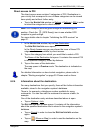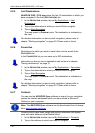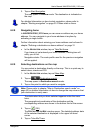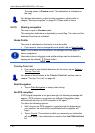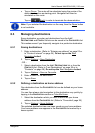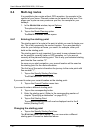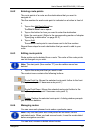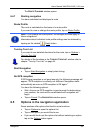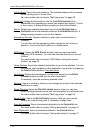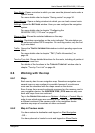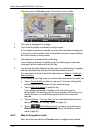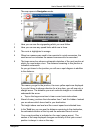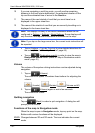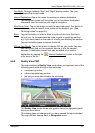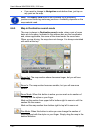User’s Manual NAVIGON 2100 | 2110 max
Navigation - 35 -
The ROUTE PLANNING window opens.
6.4.7 Starting navigation
You have calculated and displayed a route.
Route Profile
The route is calculated on the basis of a route profile.
If you want to view or change the route profile, tap on Route Profile
.
Note: If you change the route profile, the changes will also apply to
future navigations.
Information about individual route profile settings can be obtained by
tapping on the related
(Help) button.
Turn-by-Turn List
If you want to see detailed directions for the route, tap on Options >
Turn-by-Turn List
.
For details of the functions in the T
URN-BY-TURN LIST window refer to
chapter "Turn-by-Turn List" on page 44.
Start Navigation
► Tap on Start Navigation or simply start driving.
No GPS reception
If GPS signal reception is not good enough, the following message will
appear: "GPS reception is currently not sufficient. Navigation starts
automatically as soon as GPS reception is OK again."
You have the following options:
► Wait. As soon as GPS reception is good enough for determining
your position, the route will be recalculated and navigation will
begin.
► Tap on Cancel. The NAVIGATION window opens.
6.5 Options in the navigation application
Some windows offer options that lead to more functions.
► Tap on Options to open the options list.
► Tap on the option you would like to use.
► If you would like to quit the options list without selecting an option,
tap on the Options
button again.