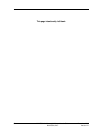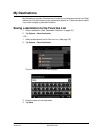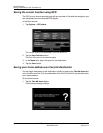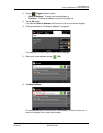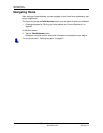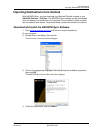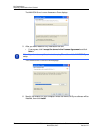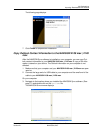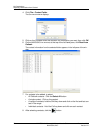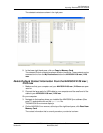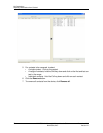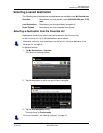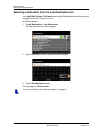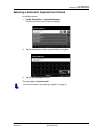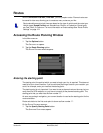My Destinations
Importing Destinations from Outlook
74 NAVIGON 2100 max | 2120 max User’s Guide December 2008
NAVIGON, INC. Version 2.1
4. Click File > Contact Folder.
The SETTINGS WINDOW displays.
5. Click on the Contacts folder that contains the information you want, then click OK.
6. On the
NAVIGON SYNC WINDOW, at the top of the left hand pane, click Read from
Outlook.
The contact information from the selected folder appears in the left pane of the win-
dow.
7. For contacts to be added, to select:
• All Outlook contacts - Click the Select All button.
• A single contact - Click on the contact.
• A range of contacts, hold the Shift key down and click on the first and last con-
tact in the range.
• Individual contacts - Hold the Ctrl key down and click on each contact.
8. After selecting contacts, click the button.