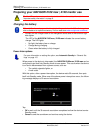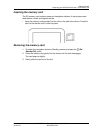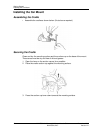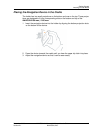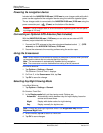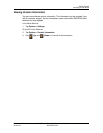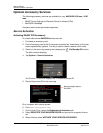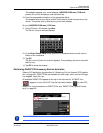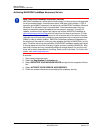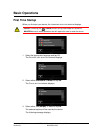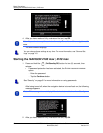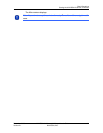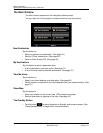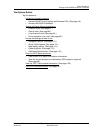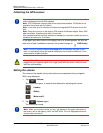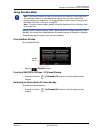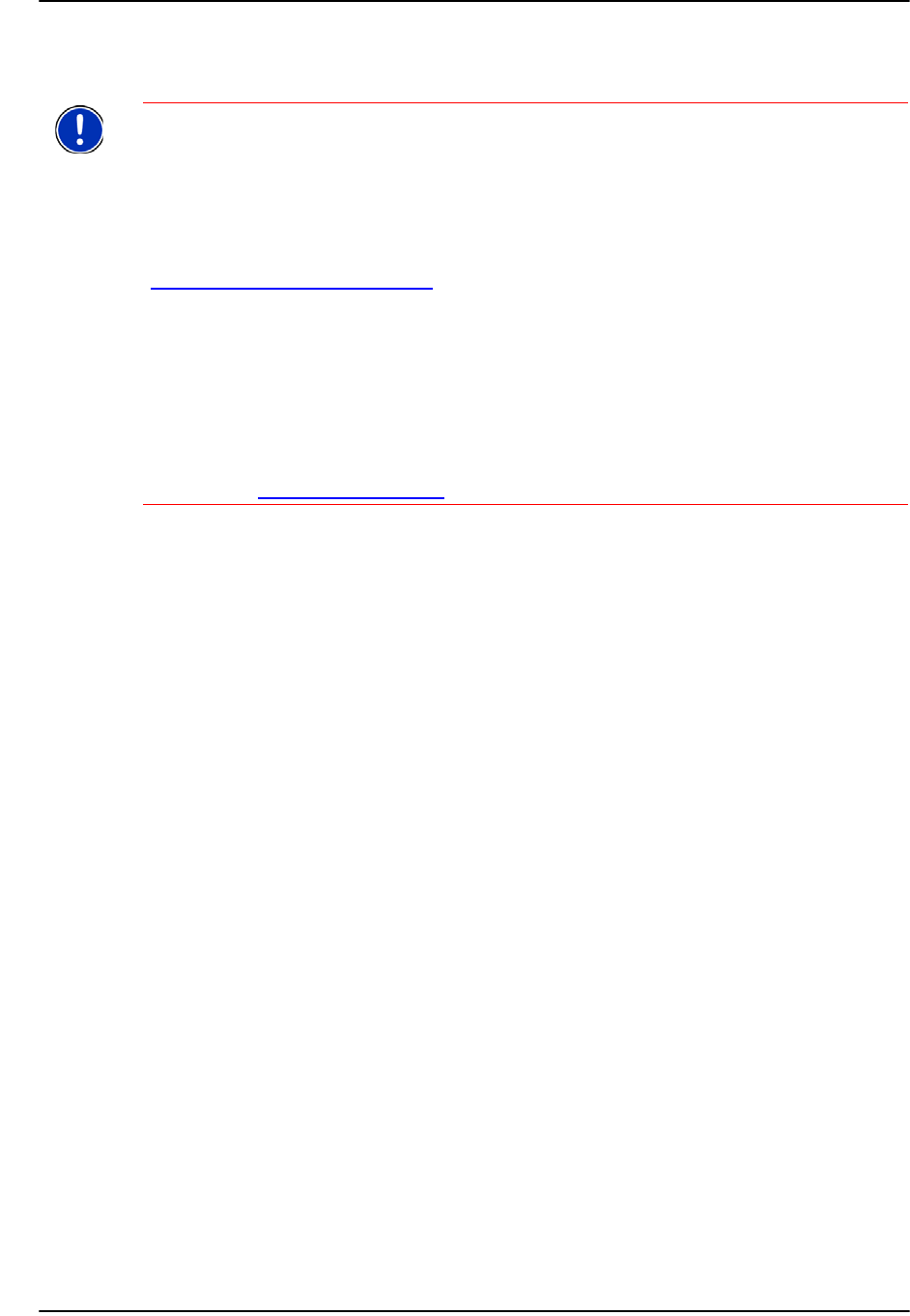
Getting Started
Optional Accessory Services
18 NAVIGON 2100 max | 2120 max User’s Guide December 2008
NAVIGON, INC. Version 2.1
Activating NAVIGON FreshMaps Accessory Service
To activate:
1. Go to www.navigonusa.com
2. Select the Registration & Activation tab.
3. Select REGISTER YOUR NAVIGON DEVICE and prov
ide the requested informa-
tion.
4. Select ACTIVATE YOUR SERVICE ACCESSORIES.
5. Follow on-screen instructions for activating this accessory service.
Note: NAVIGON FreshMaps Disclaimer (General)
NAVIGON FreshMaps is a subscription whose duration is limited to the period described
on the purchased product. Internet access and a USB cable (that includes a TYPE-A
connector and a MINI-B connector) are required to use NAVIGON FreshMaps. Microsoft
Windows XP or Windows Vista is recommended. Download performance can vary
based on bandwidth speeds (broadband internet access is required). To qualify for
updates, customers must register their device and activate NAVIGON FreshMaps at
www.navigonusa.com/freshmaps
within 60 days from the date of purchase or, if Fresh-
Maps comes with your device, 60 days from the purchase date of the device. Software
upgrades that could potentially change the user experience may be required to be down-
loaded in order to receive updates. NAVIGON FreshMaps updates are dependent on
the updating of the product’s underlying map database provided to NAVIGON by a third
party. Therefore, the timing and availability of NAVIGON FreshMaps updates are subject
to change based on when the third-party supplier provides updates to NAVIGON. Map
data sizes increase and may necessitate additional storage capacity for which the cus-
tomer will be solely responsible for providing. Retain proof of purchase. For further infor-
mation, visit www.navigonusa.com
.