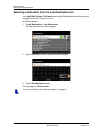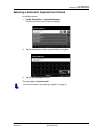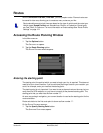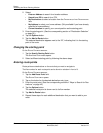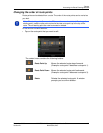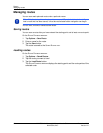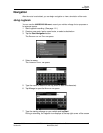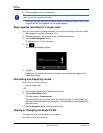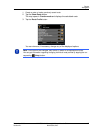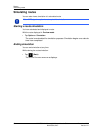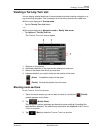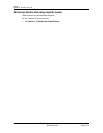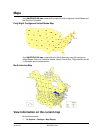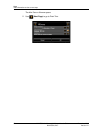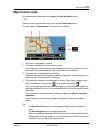86 NAVIGON 2100 max | 2120 max User’s Guide December 2008
NAVIGON, INC. Version 2.1
Routes
Navigation
8. Follow navigation to your destination.
After reaching your destination, logbook stops recording and adds an entry to the
Logbook.xls file. The Logbook icon no longer displays.
Stop Logbook recording for a single route
Once you have turned on logbook recording, you can stop recording for individual routes.
1. Start Logbook recording. (See page 111.)
2. Create a new route, load a saved route, or select a destination.
3. Tap the Start Navigation button.
The
REASON FOR THE TRIP TAB opens.
4. Tap .
The following message displays.
5. Tap
OK.
Logbook is not recording for this trip. However, recording will start again for all
subsequent routes,
Calculating and displaying routes
On the ROUTE PLANNING WINDOW:
1. Load a saved route.
- OR -
2. Enter a starting point and at least one route point.
3. Tap the
Show Route button.
The map opens in
Preview mode.
The starting point and the route points are marked by flags. For each stage, the
distance and the estimated trip time is given. This information is also displayed for
the entire route.
4. Tap the
Navigation button or simply start driving.
Viewing or Changing the Route Profile
The calculation of a route is based on route options.
On the R
OUTE PLANNING WINDOW:
Note: Once logbook recording starts, every movement of the vehicle is recorded, even
when you are not navigating on-route.