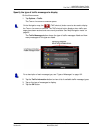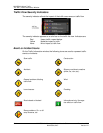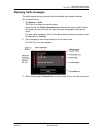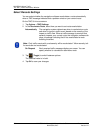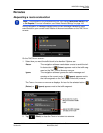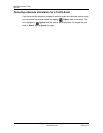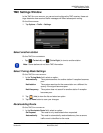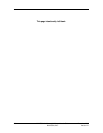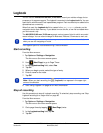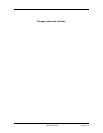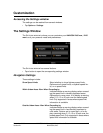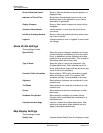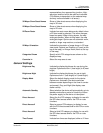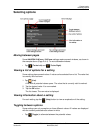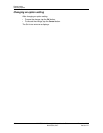December 2008 NAVIGON 2100 max | 2120 max User’s Guide 111
Version 2.1 NAVIGON, INC.
Logbook
You can use the NAVIGON 2100 max | 2120 max to record your vehicle mileage for tax
purposes or for expense reports. The logbook is recorded in the Logbook.xls file. You can
open the file with Microsoft Excel spreadsheet program. Each recorded trip is added to the
spreadsheet as a new entry.
When first used, the Logbook.xls file is created in the MN7\Logbook directory on the
navigation device flash memory. If you delete or move this file, a new file is created when
you next record a trip.
The NAVIGON 2100 max | 2120 max supports various types of trips for which one could
record mileage. You can record mileage for Business, Personal, Commutes to work, etc.
The Logbook option is not available during a route simulation.
Start recording
From the MAIN WINDOW:
1. Tap Options > Settings > Navigation.
The
NAVIGATION SETTINGS WINDOW opens.
2. Use (Next Page) to go to Page Three.
3. In the Logbook setting field, select Yes.
4. Tap
OK.
5. When you begin a route, select the type of entry.
6. Enter a name for the route.
7. Tap OK.
8. See “Using Logbook” on page 85 for more information.
Stop all recording
Use this procedure to stop all Logbook recording. To selectively stop recording, see “Stop
Logbook recording for a single route” on page 86.
From the M
AIN WINDOW:
1. Tap Options > Settings > Navigation.
The
NAVIGATION SETTINGS WINDOW opens.
2. Go to page three by tapping (Next Page) twice.
3. In the Logbook setting field, tap No.
4. Tap
OK.
Note:
When logbook recording starts, every movement of the vehicle is recorded, even
when you are not navigating on-route.
Note: When you start recording, the (Logbook) icon appears in the upper right
corner of the window.