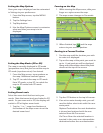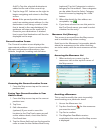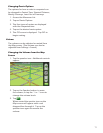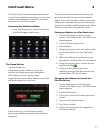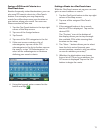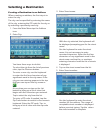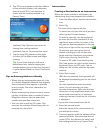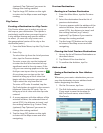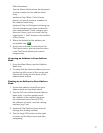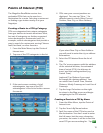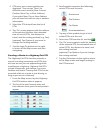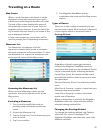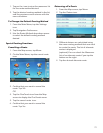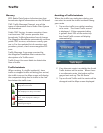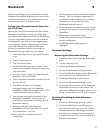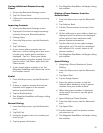17
Edit information:
Tap the Name field and use the keyboard
to enter a name for the address book
entry.
(optional) Tap <Work, Cell or Home
phone> to specify a phone number for
the address book entry.
(optional) Tap List Categories to bring up
a list of categories you have created for
your address book. If the category you
want isn’t there, you can create one by
tapping the “+ Add” button at the bottom
of the screen.
3. When the details for this address are
acceptable, tap
.
4. If you have selected to save this to the
OneTouch menu, you be asked to select
a the OneTouch button you want it
assigned too.
Accessing an Address in Your Address
Book
1. From the Main Menu, tap the Address
Book icon.
2. To easily find the desired address you can
tap the top left corner of the screen and
narrow the list by the first letter of the
address book entries.
Routing to an Address in Your Address
Book
1. Access the address record from your
address book as described above.
2. Tap the GO icon of the desired address
book entry. A screen appears with
the address of the selected location,
the estimated time of arrival (ETA),
the distance to travel, and the routing
method (e.g. Fast).
3. (optional) Tap Options if you want to
change the routing method.
4. Tap the large GO button on the right
to return to the Map screen and start
navigating.