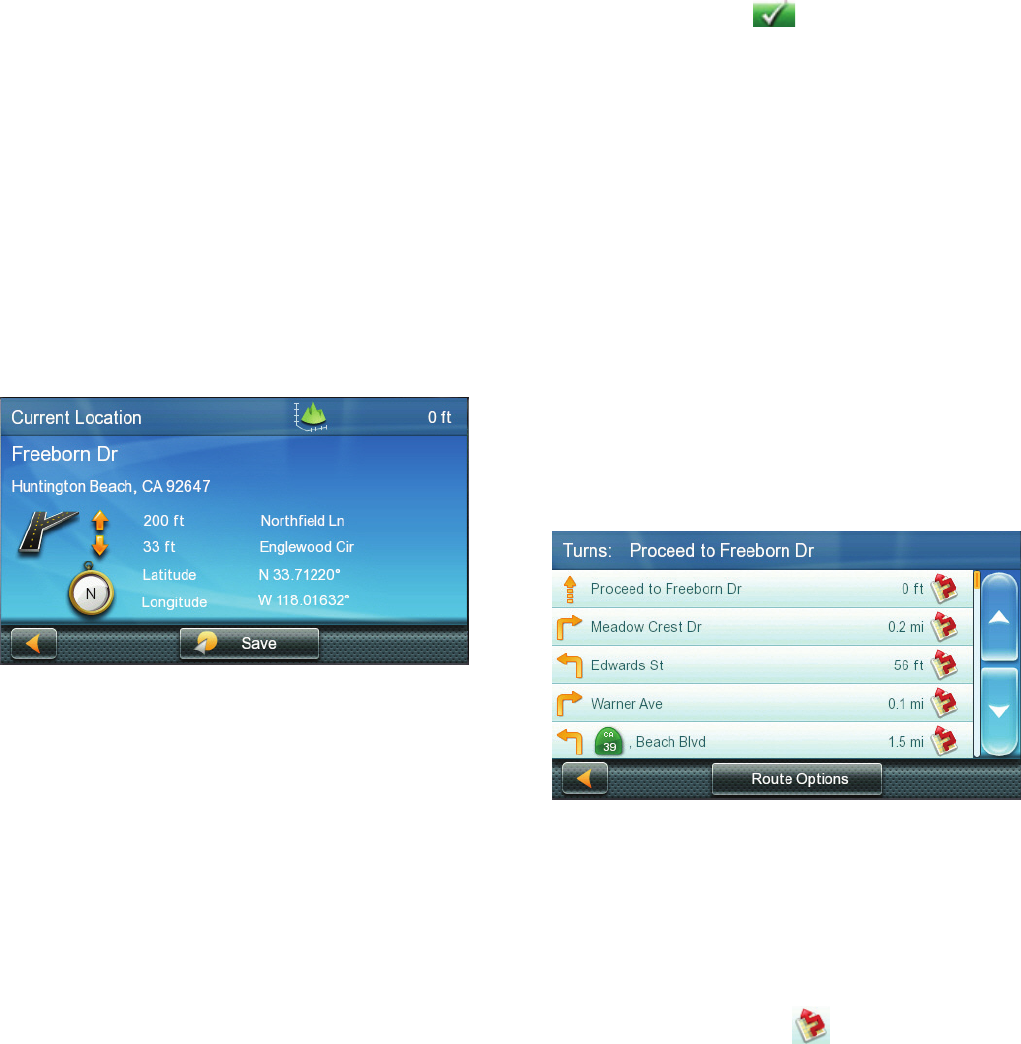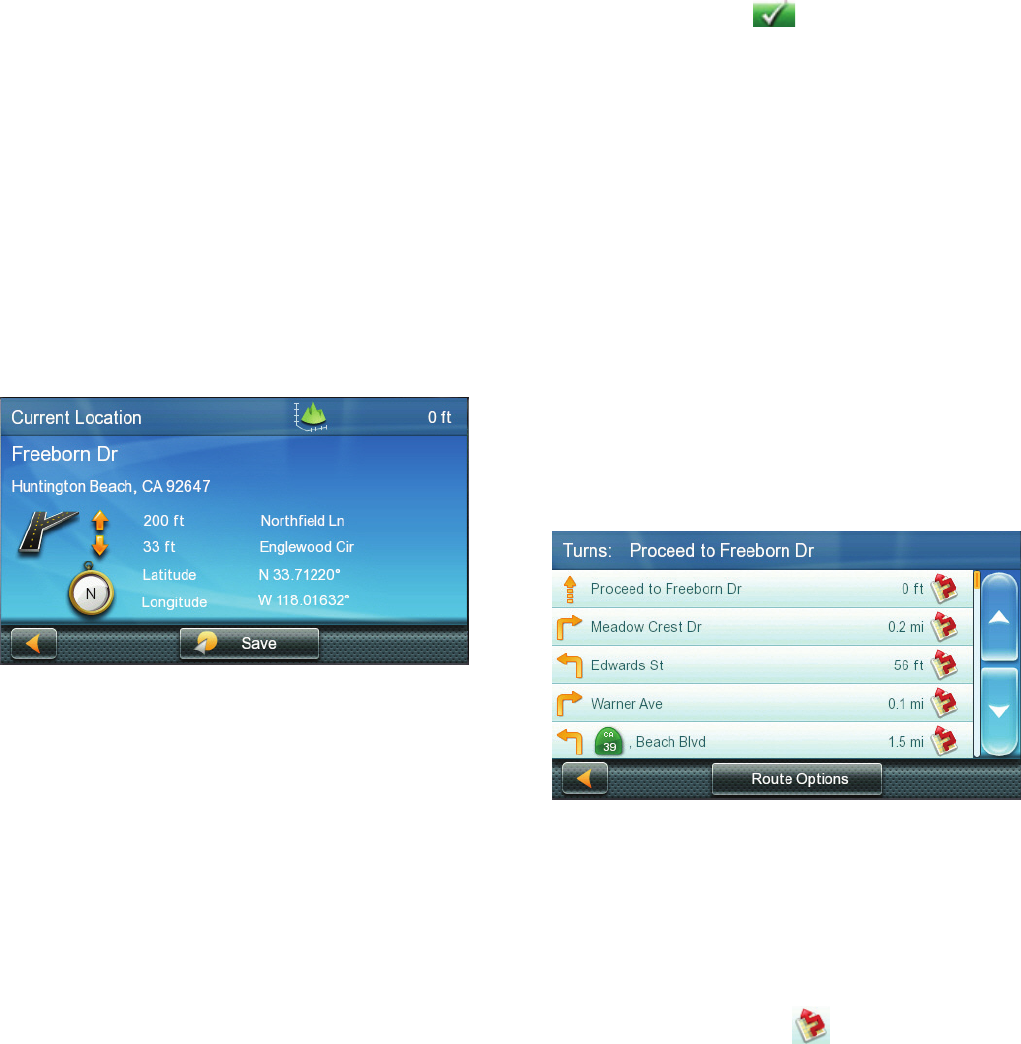
10
Add To Trip:
the selected destination is
added to the end of the current trip.
5. Tap the large GO button on the right to
begin navigating and return to the Map
screen.
Note: if the panned position does not
match an existing street address (i.e. the
destination is not along a road or street
that is stored in the map database), the
guidance will stop on the road that is
closest to your destination. A dashed
line to your final destination will then be
displayed on the map.
Current Location Screen
The Current Location screen displays the
approximate address of your current position,
the next and previous intersections, your
latitude, longitude, heading and elevation.
Accessing the Current Location Screen
1. From the Map screen tap on the current
position icon.
Saving Your Current Location to Your
Address Book
1. From the Map screen tap on the current
position icon .
2. Tap Save.
3. Edit information:
(optional) If you want to save this
location to the OneTouch menu as well
as the address book, check the Add to
OneTouch box.
4. Tap the Name field and use the keypad to
enter a name for the Address Book entry.
(optional) Tap List Categories to select a
category for this address. New categories
can be added from the Select Category
from List screen by tapping the +Add
button.
5. When the details for this address are
acceptable, tap .
6. If you have selected to save this point to
the OneTouch menu, you need to select
a button for the entry.
Maneuver List (Itinerary)
This screen is accessed from the Map screen
and is available only when routing.
Each line in the Maneuver List provides details
about the maneuvers in the order that they
are to be made, with the next maneuver at the
top.
Accessing the Maneuver List
1. When actively on a route, tap the
maneuver icon in the top left corner of
the Map screen.
Avoiding a Maneuver
This is used to modify the route to possibly
avoid routing on a particular street.
1. Access the Maneuver List.
2. Tap the Avoid icon
for the maneuver
you want to avoid.
3. Tap Yes to confirm.
4. The Magellan RoadMate receiver
recalculates the route and the Map screen
is displayed.