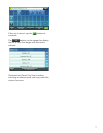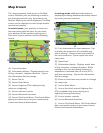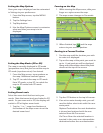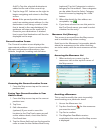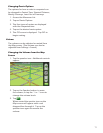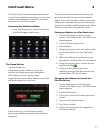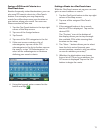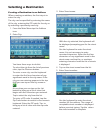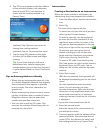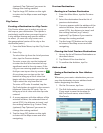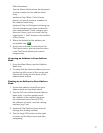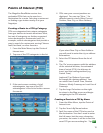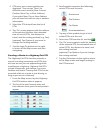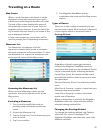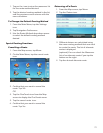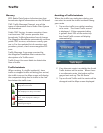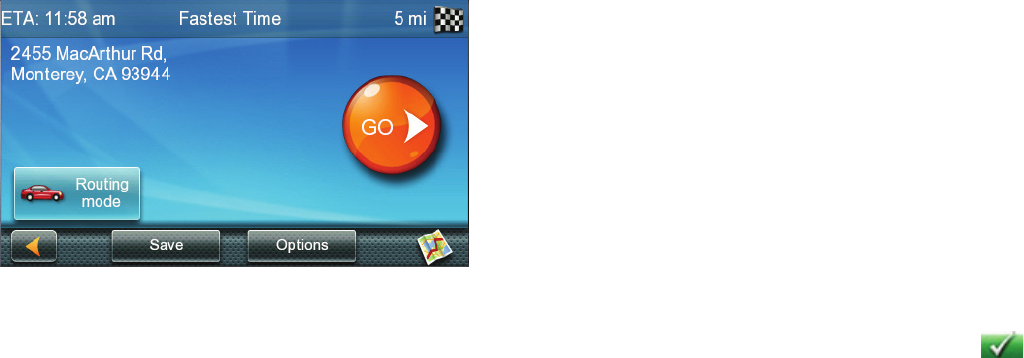
15
6. The GO screen appears with the address
of the selected location, the estimated
time of arrival (ETA), the distance to
travel, and the routing method (e.g.
Fastest Time).
(optional) Tap Options if you want to
change the routing method.
(optional) Tap on to preview the route.
7. Tap the large GO button on the right
to return to the Map screen and begin
routing.
Tip: If you know that you will use a
destination later, before tapping the
orange button you can tap Save to save it
in your Address Book or in the OneTouch
menu.
Tips on Entering Addresses Quickly
•When you are entering the name of a city
or a street, Magellan software only displays
those characters that appear in possible
search results. The other characters are
grayed out.
•When entering city names or street names,
tap the List button after a couple of letters;
Magellan software lists the items that
contain the specified characters.
•You can also search by ZIP codes. This
narrows the number of matching cities to
normally less then four.
Intersections
Creating a Destination to an Intersection
When the street number is not known, an
intersecting street can pinpoint the location.
1. From the Main Menu, tap the Intersection
icon.
2. Enter City:
You have three ways to do this:
To select the city from the list of previous
cities, tap the Previous button.
To enter a new city: use the keyboard
to enter the first few characters of any
significant word in the city name. If the
city you are entering appears in the top
field you can tap on the city name or
.
At any time you can tap on the List
button to bring up a list of cities that
begin with the characters you entered.
Tap to select the city from the list.
To enter a ZIP code: if needed, tap the
Zip Code button to switch to the numeric
keyboard. Enter the ZIP code. Tap to
bring up a list of cities with the zip code
entered.
3. Enter Street name:
With the city selected, the keyboard will
be displayed prompting you for the street
name.
Use the keyboard to enter the street
name. It is not necessary to enter
accented characters. Enter the first few
characters of any significant word in the
street name and tap the or continue
entering characters until the list of streets
is displayed.
Tap on the street name from the list.
4. Enter the second street:
Enter the name of the second street as
you did the first street.
5. A screen appears with the address of the
selected location, the estimated time of
arrival (ETA), the distance to travel, and
the routing method (e.g. Fastest Time).