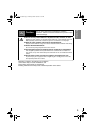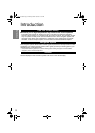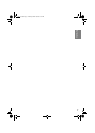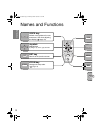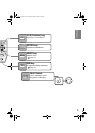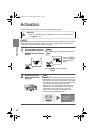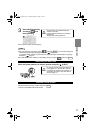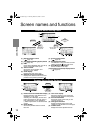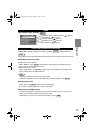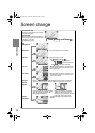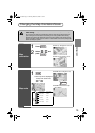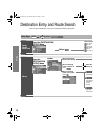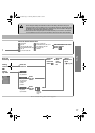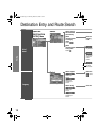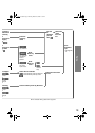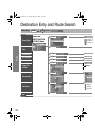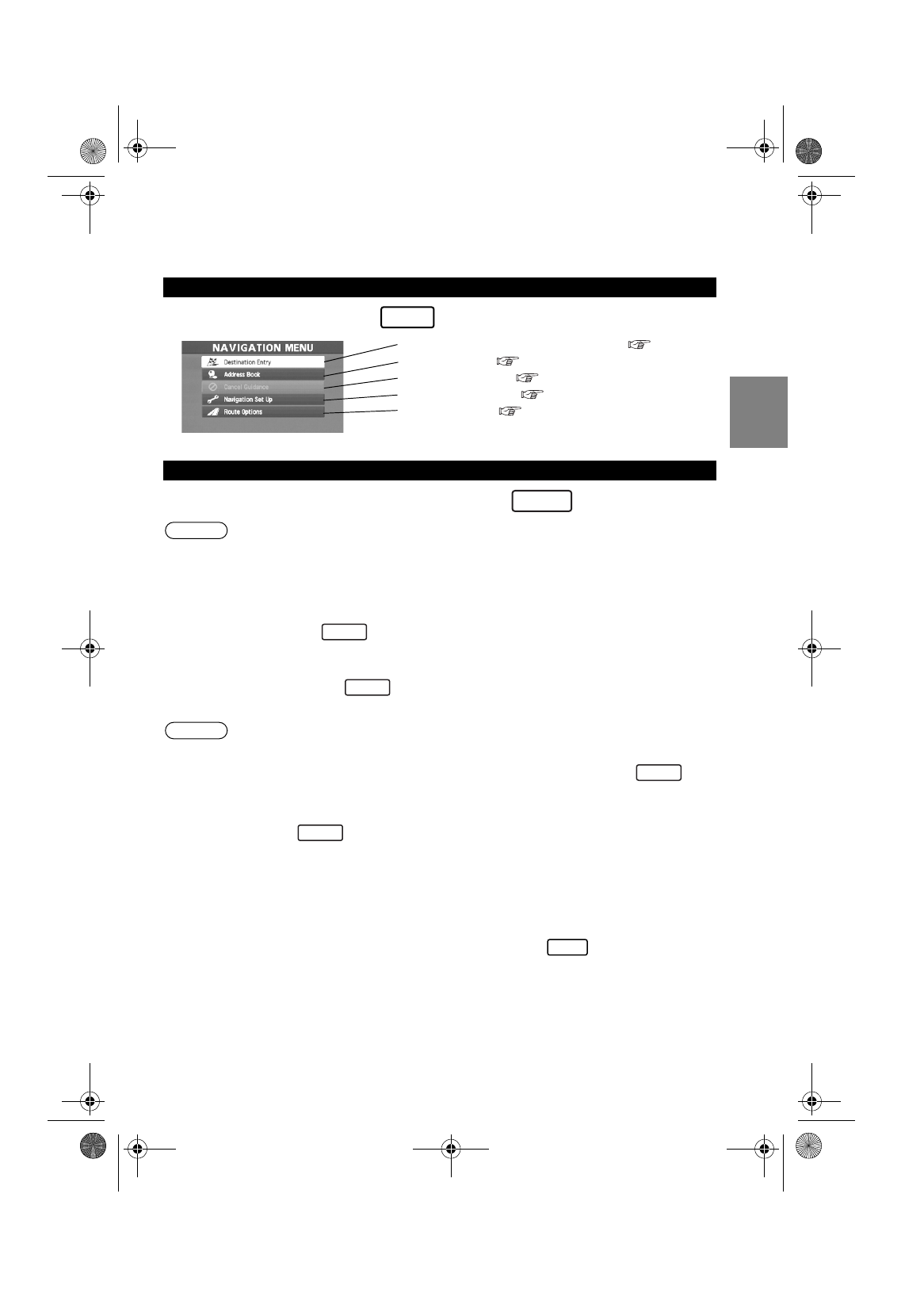
13
Getting started
Menu appears when pressing .
Display Menu screen will be shown when you press (DISP) and hold.
Note
Display Menu screen will be disappeared when they have been unused during a few seconds.
■
Adjusting the screen quality
●
Adjusts the screen brightness
Select “BRIGHT”, press and the screen will be brighter when scrolling it to the
right, or darker when scrolling it to the left.
●
Adjusts the screen contrast
Select “CONTRAST”, press and the screen will be lighter when scrolling it to the
right, or deeper when scrolling it to the left.
Note
• Adjust by scrolling the Joystick to the right and left.
• Restore the adjustment value to the default when selecting “RESET”, press .
■
Clearing the screen
Select “RET”, press and the screen will disappear.
The screen will appear again when pressing any buttons.
■
Daytime screen/Night screen
Turning the headlights on swithches the screen from the daytime screen to night screen.
Turn on the small lamp to make the screen more visible.
• Alternatively, you can carry out the same operation by using .
Menu
Screen adjustments and settings
MENU
Destination Entry and Route Search ( page 16)
Address Book ( page 32)
Cancel Guidance ( page 25)
Navigation Set Up ( page 40)
Route Options ( page 26)
VOICE
ENTER
ENTER
ENTER
ENTER
DIM
Navi_EA.book Page 13 Monday, March 28, 2005 4:13 PM