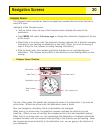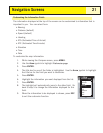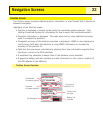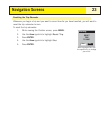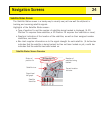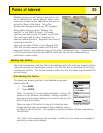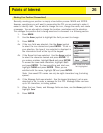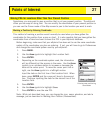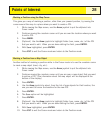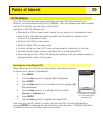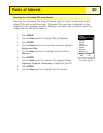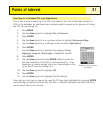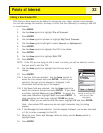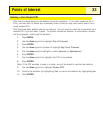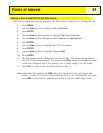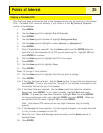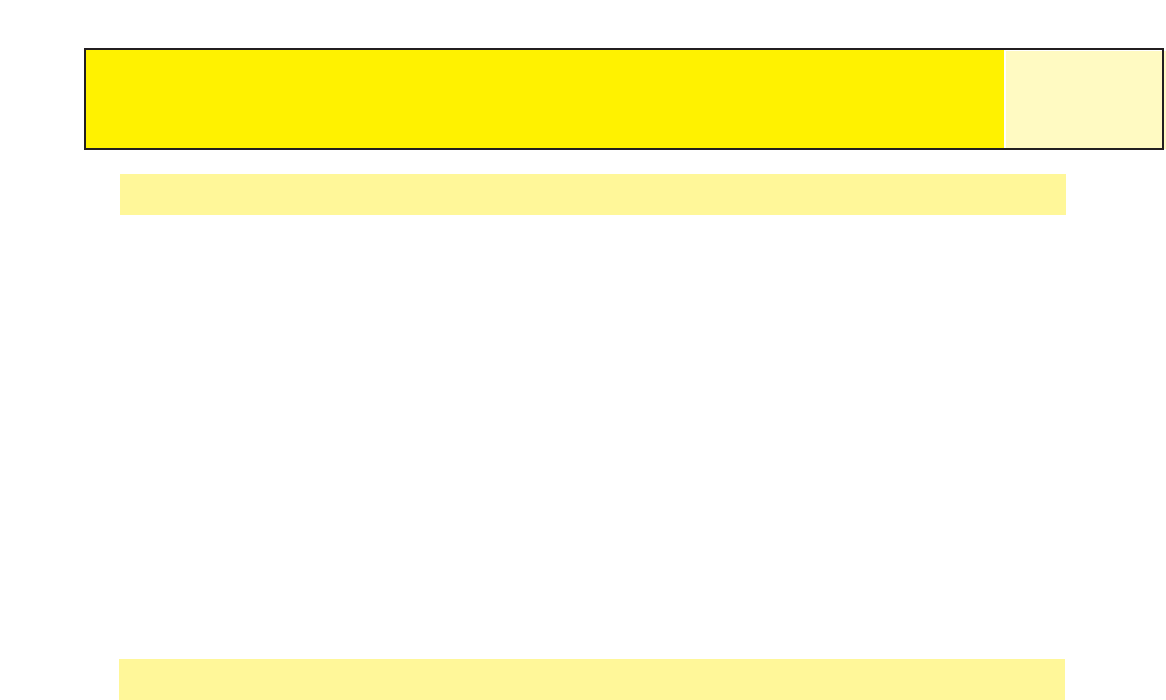
Marking a Position using the Map Cursor
This gives you a way of marking a position, other than your present position, by moving the
cursor around the map to a place where you want to create a POI.
1. While viewing the
Map
screen, use the Arrow joystick to put the eXplorist into
Cursor mode.
2. Continue moving the crosshair cursor until you are over the location where you want
to add a POI.
3. Press MARK.
4. [Optional] Use the Arrow joystick to highlight fields (icon, name, etc.) of the POI
that you want to edit. When you are done editing the field, press ENTER.
5. With Save highlighted, press ENTER.
6. Press ESC to exit the Cursor mode and return to the Position mode.
Marking a Position from a Map Object
Another method of marking a position while in the Cursor mode is to use the crosshair cursor
to mark a map object (road, city, etc.).
1. While viewing the
Map
screen, use the Arrow joystick to put the eXplorist into
Cursor mode.
2. Continue moving the crosshair cursor until you are over a map object that you want
to add as a POI. (The information about the map object will be displayed at the
bottom of the display.)
3. Press ENTER.
4. Use the Arrow joystick to select, from the list of map objects for that location, the
one you want to use as the baseline for the new POI.
5. Press ENTER.
6. The Save option will be highlighted.
7. Press ENTER.
8. [Optional] Use the Arrow joystick to highlight fields (icon, name, etc.) of the POI
that you want to edit. When you are done editing the field, press ENTER.
9. With Save highlighted, press ENTER.
10. Press ESC to exit the Cursor mode and return to the Position mode.
Points of Interest
28