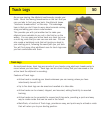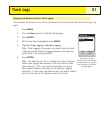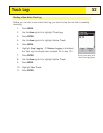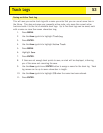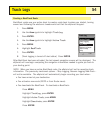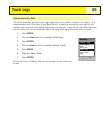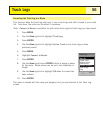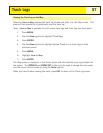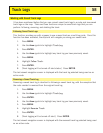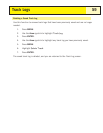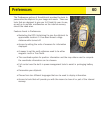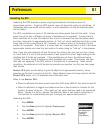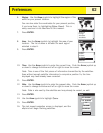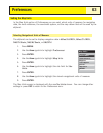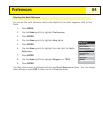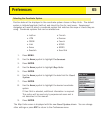Working with Saved Track Logs
It has been mentioned before that you can convert saved track logs to a route and view saved
track logs on the map. There are three functions unique to saved track logs that you can
perform: following, reversing, and deleting the track.
Following Saved Track Logs
This function provides you with a means to use a saved track as a multi-leg route. Once this
function has been activated, the eXplorist will navigate you along your saved track.
1. Press MENU.
2. Use the Arrow joystick to highlight Track Log.
3. Press ENTER.
4. Use the Arrow joystick to highlight any track log you have previously saved.
5. Press MENU.
6. Highlight Follow Track.
7. Press ENTER.
8. {Track logging will be turned off alert status.] Press ENTER.
The last viewed navigation screen is displayed with the track log selected being used as an
active route.
Reversing a Saved Track Log
Reversing a saved track log is identical to following a saved track log, with the exception that
the route created is reversed from the original track log.
1. Press MENU.
2. Use the Arrow joystick to highlight Track Log.
3. Press ENTER.
4. Use the Arrow joystick to highlight any track log you have previously saved.
5. Press MENU.
6. Highlight Reverse Track.
7. Press ENTER.
8. {Track logging will be turned off alert.] Press ENTER.
The last viewed navigation screen is displayed with the reversed track log selected being used
as an active route.
Track Logs
58