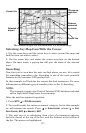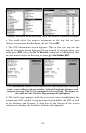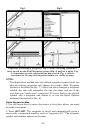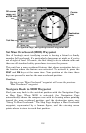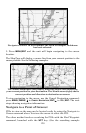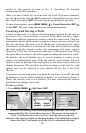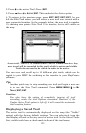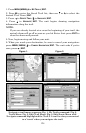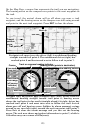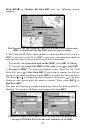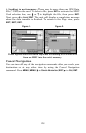121
earlier in this section or turn to Sec. 9, Searching, for detailed
instructions on POI searches.)
After you have looked up an item with the Find Waypoint command,
use the
→ to make sure the GO TO command is highlighted at the top of
the screen, then press
ENT. The unit begins navigating to the item.
To cancel navigation, press
MENU|MENU|↓ to CANCEL NAVIGATION|ENT|←
to
YES|ENT. The unit stops showing navigation information.
Creating and Saving a Trail
A trail, or plot trail, is a string of position points plotted by the unit as
you travel. It's a travel history, a record of the path you have taken.
Trails are useful for repeating a journey along the same track. They are
particularly handy when you are trying to retrace your trip and go back
the way you came. The unit is set at the factory to automatically create
and record a trail while it is turned on. The unit will continue recording
the trail until the length reaches the maximum trail point setting.
Default is 2,000, but it can record trails up to 9,999 points long. When
the point limit is reached, the unit begins recording the trail over itself.
By default, the trail flashes once a second, making it easier to see
against the background map. With the default auto setting, the unit
creates a trail by placing a dot (trail point) on the screen every time you
change directions. The methods used for creating a trail and the trail
update rate can be adjusted or even turned off. See Sec. 8 for Trail
Options.
To preserve a trail from point A to point B, you must "turn off" the trail
by making it inactive before heading to point C or even back to point A.
When the current trail is set inactive, the unit automatically creates
and begins recording a new trail.
To Save a Trail
1. Press
MENU|MENU|↓ to MY TRAILS|ENT.
Sequence for saving a trail and beginning a new one. My Trails
command (left). The Trails Menu (center). The arrow to the right of
Trail 17 indicates the trail is "active," and the check to the left
indicates the trail is visible on the map display. The third figure (right)
shows the Edit Trail menu, with the Active command selected.
Active
symbol
Visible
symbol