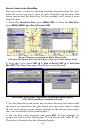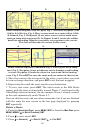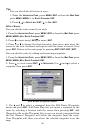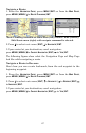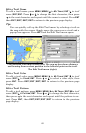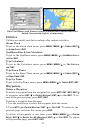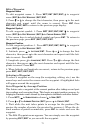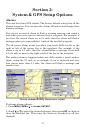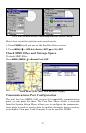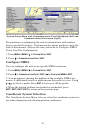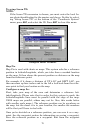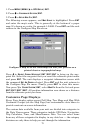72
Set a Waypoint by Projecting a Position
This feature sets a waypoint at a point located a specific distance and
bearing from a reference position. The reference position may be a map
feature or can be selected from your waypoint or Points of Interest lists.
1. Press
WPT|→ to SUBCATEGORY column|↓ to NEW|ENT.
2. Press
↓ to PROJECTED POSITION|ENT|→ to CREATE|ENT.
3. Press
→ to CHOOSE REFERENCE|ENT. Use ↑ and ↓ to select a waypoint,
map feature or Point of Interest. When the feature has been selected,
press
ENT. Now choose the reference point by its name or select the one
nearest your location and press
ENT. Choose your reference point from
the list then press
ENT|ENT, which will take you back to the project
waypoint screen.
4. Press
↓ to DISTANCE|ENT. Press ↑ or ↓ to change the first character,
then press
→ to the next character and repeat until the distance is cor-
rect. Press
ENT.
5. Press
↓ to BEARING|ENT. Press ↑ or ↓ to change the first character,
then press
→ to the next character and repeat until the bearing is cor-
rect. Press
ENT.
6. Press
↑ to PROJECT|ENT. The Edit Waypoint menu appears. You can
simply save the new projected waypoint by pressing
EXIT|EXIT or you
can edit the waypoint (Press
EXIT|ENT if you want to begin navigating
to the new waypoint.).
Set a Waypoint by Entering a Position
This feature allows you to enter a position if you know the altitude,
depth, latitude or longitude for the waypoint. To do this:
1. Press
WPT|→ to SUBCATEGORY column|↓ to NEW|ENT.
2. Press
↓ to ENTERED POSITION|ENT|→ to CREATE|ENT.
A dialog box will appear on screen. Within the dialog box you can name
the waypoint, enter waypoint's altitude, depth, latitude and longitude.
To enter the waypoint's latitude and longitude in the dialog box.
1.
→ to LATITUDE|ENT. Press ↑ or ↓ to change the first character, then
press
→ to the next character and repeat until the latitude is correct.
Press
ENT.
2.
↓ to LONGITUDE. Repeat the above steps to enter the waypoint's longi-
tude (Press
EXIT|ENT if you want to begin navigating to the new way-
point.).