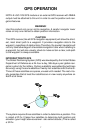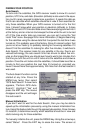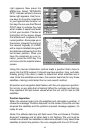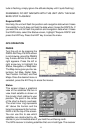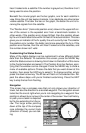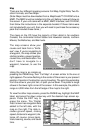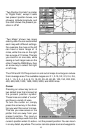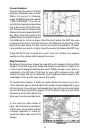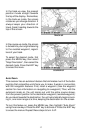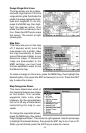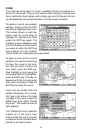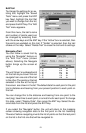14
Map
There are four different mapping screens: Full Map, Digital Data, Two Po-
sition Formats, and Two Maps.
(Note: Maps must be downloaded from a MapCreate™ CD-ROM onto a
MMC. The MMC must be installed into the unit before maps will show on
the screen. If your unit came with a MMC, MMC Interface, and CD-ROM,
then follow the instructions in the separate booklet. If these items were
not included with your unit, then you will need to purchase the accessory
pack that includes these items.)
The maps on the CD have the majority of their detail in far southern
Canada, the continental United States and Hawaiian islands, northern
Mexico, the Bahamas, and Bermuda.
The map screens show your
course and track from a “bird’s-
eye” view. If you’re navigating to
a waypoint, the map shows your
starting location, present position,
course line, and destination. You
don’t have to navigate to a
waypoint, however, to use the
map.
Using the map is as simple as
pressing the PAGES key, then “Full Map”. A screen similar to the one at
right appears. The arrow flashing in the center of the screen is your present
position. It points in the direction you’re travelling. The solid line extending
from the arrow is your plot trail, or path you’ve taken. The plotter’s range
shows in the lower right corner of the screen. In this example, the plotter’s
range is 4,000 miles from the left edge of the map to the right.
To view the other map screens, press the PAGES key, highlight the MAP
label, and press the down arrow key until the desired map screen ap-
pears. Press the EXIT key to
erase the menu. The “Digital
Data” screen has navigation data
added to the left side, with the
map on the right. The data in-
cludes ground speed, closing
speed, distance to waypoint, dis-
tance off course (cross-track),
track, bearing, course, and travel
time.