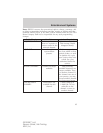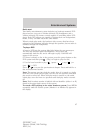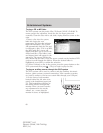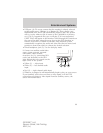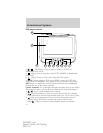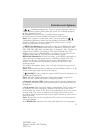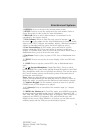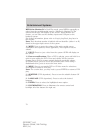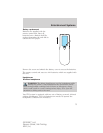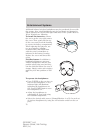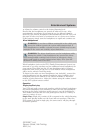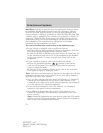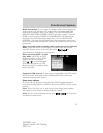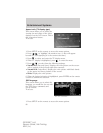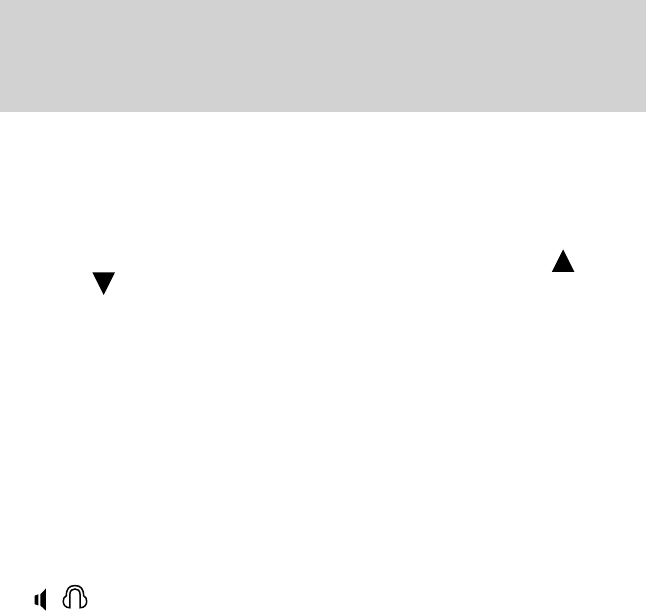
4. RETURN: Press to return to the previous menu screen.
5. SETUP: Press to access the setup menu for each monitor. Refer to
Setup Menu later in this section for more information.
6. MON A/B: Press to select either monitor A or monitor B to be
controlled by the remote control.
7. VOL (Volume): When in Dual Play only, press to increase (
)or
decrease (
) the volume for the wired headphones for headrest media
sources only (DVD, USB port and auxiliary inputs). (Wireless headphone
volume is controlled with the rotary dial on the right ear piece.)
8. Fast Forward/Next: In DVD mode, press and hold for a quick
advance within the DVD. Press and release to advance to the next
chapter. In CD/MP3 mode, press to access the next track. When using a
flash/thumb drive, press to access the next track.
9. Play/Pause: Press to play or pause a DVD, disc or flash/thumb drive
track.
10. TITLE: Press to access the on-screen display of the root DVD disc
menu.
11. STOP: Press to stop the current DVD, disc or flash/thumb drive
track.
12.
/ Speaker/Headphone (Single/Dual Play): Press to switch
between Single Play (same media playing through all speakers) and Dual
Play (headphone mode, the rear speakers are muted). You can also press
the 2 and 4 memory presets on the audio system at the same time to
perform the same function.
Note: Whenever either headrest system presses this button, both
systems will automatically go into dual play mode. In order to return to
single play mode, you must press this button on both headrest systems.
13. Numeric Keypad: Use the numeric controls to enter in a specific
CD/MP3 track or DVD chapter to be played.
14. C (Cancel): Press to cancel/clear the numeric input (i.e. chapter
number).
15. MEDIA for Monitor A: In Dual Play mode, press MEDIA repeatedly
to select from the possible media sources: (Monitor A, Monitor B, AM,
FM1, FM2, SR1, SR2, SR3 (satellite radio, if equipped), Disc, Jukebox (if
equipped) and SYNC (if equipped). The selected media type will
display on the screen. When Monitor A is chosen, you can also use the
auxiliary inputs and the USB port on the headrest system.
Entertainment Systems
73
2010 MKT (mkt)
Owners Guide, 3rd Printing
USA (fus)