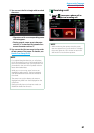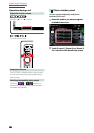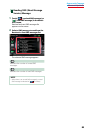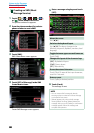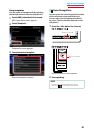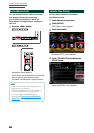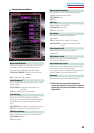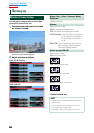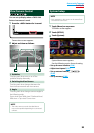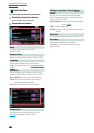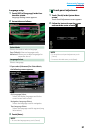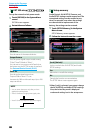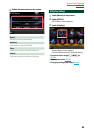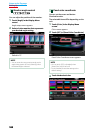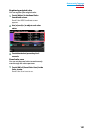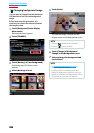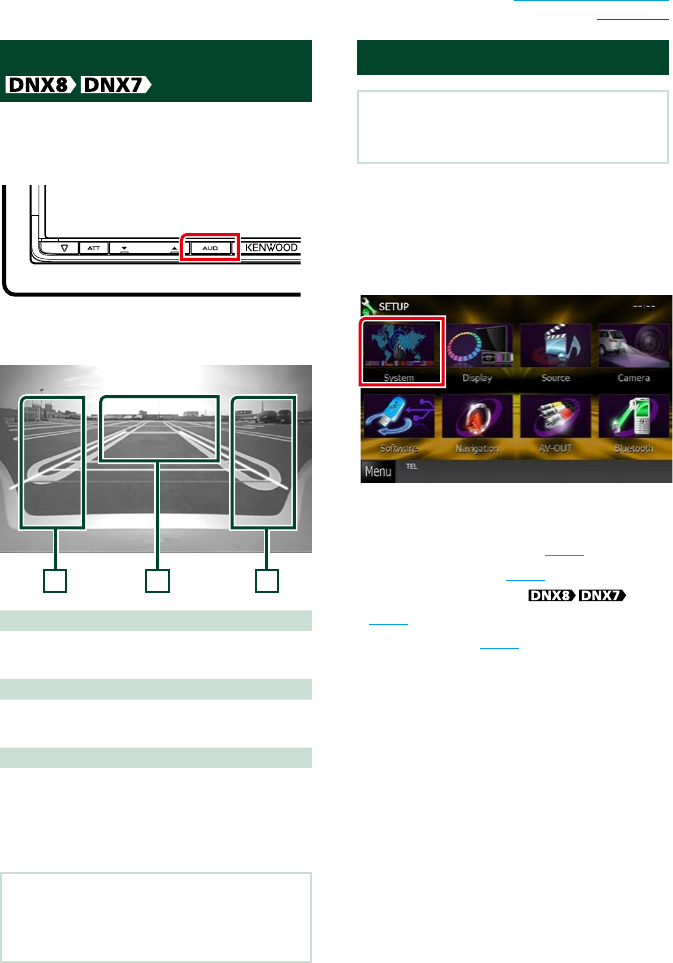
95
Return to the Top page
Setting Up
View Camera Control
YoucansetupdisplaywhenaCMOS-300
Seriesviewcameraisused.
1
Press the <AUD> button for 1second.
Camera view screen appears.
2
Adjust each item as follows.
3
2
1
1 Guideline
Touching each time turns on or off the
guideline display alternately.
2 Switching the View Camera
Touching each time changes between the
front view camera and rear view camera.
3 Angle
Touching each time changes camera angles in
the following order:
Super wide view/ Wide view/ Overhead view/
Wide view + Top view/ Corner view
NOTE
•The video camera controls described above
may not be operable depending the connected
cameras.
System Setup
NOTE
•Each operation in this section can be started from
the multi function menu.
1
Touch [Menu] on any screen.
TOP Menu screen appears.
2
Touch [SETUP].
3
Touch [System].
System Menu screen appears.
See the following section for each setting.
• Set up the user interface (P.96)
• Adjust touch panel (P.97)
• Set up external switch
(P.98)
• Set up memory (P.98)