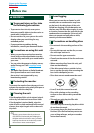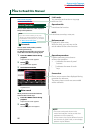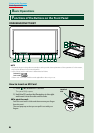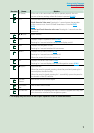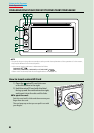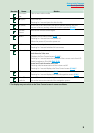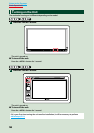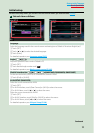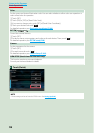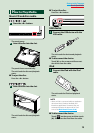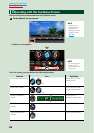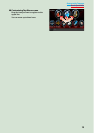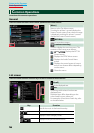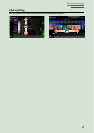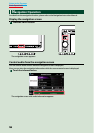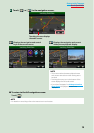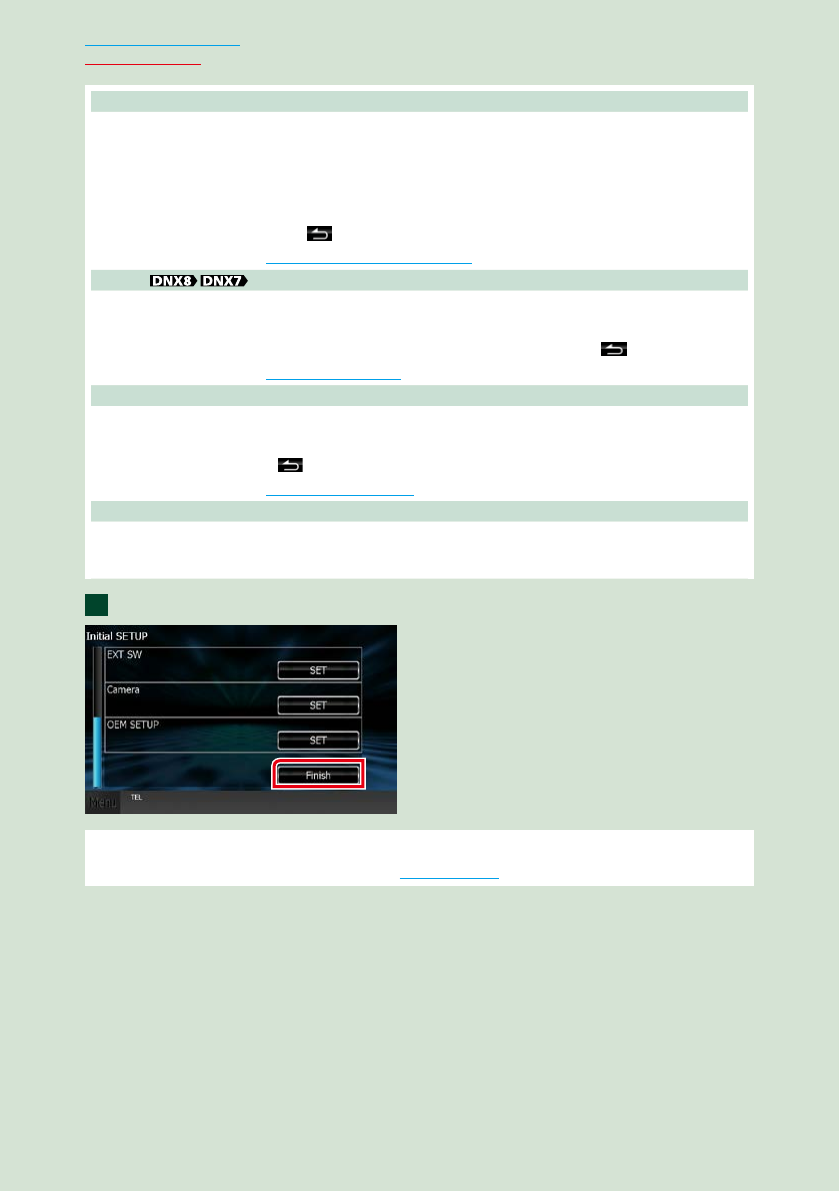
1212
Return to the Top page
Basic Operations
Color
Set the screen and button illumination color. You can select whether to allow color scan operation or
select a fixed color for operation.
1 Touch [SET].
2 Touch [ON] or [OFF] of [Panel Color Scan].
3 If you want to change color, touch [SET] of [Panel Color Coordinate].
4 Touch your desired color and [
].
For detailed operation, see Panel color coordinate (P.100).
EXT SW
Control the external devices.
1 Touch [SET].
2 Set device name, output pattern, and pulse set for each device. Then, touch [
].
For detailed operation, see EXT SW setup (P.98).
Camera
Set the parameters for the camera.
1 Touch [SET].
2 Set each item and touch [
].
For detailed operation, see Camera Setup (P.104).
OEM SETUP (North America Sales area only)
This function requires a commercial adaptor.
Consult your Kenwood dealer for details.
Touch [Finish].
NOTE
•These settings can be set from the SETUP menu. See Setting Up (P.94).
2