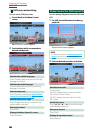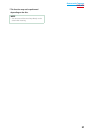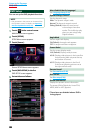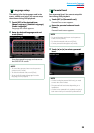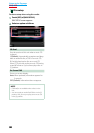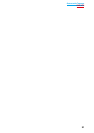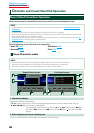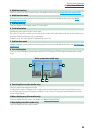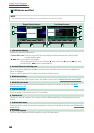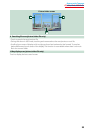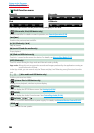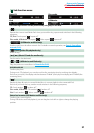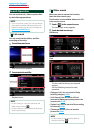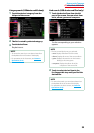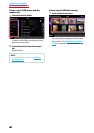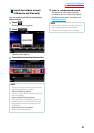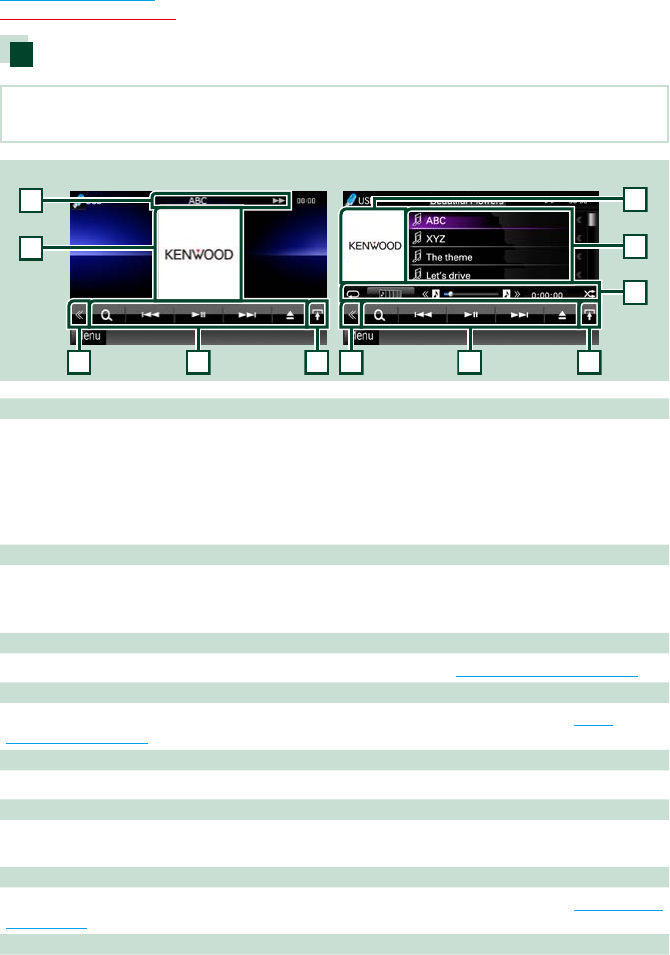
3434
Return to the Top page
CD, Disc, iPod, USB device
USB device and iPod
NOTE
•The screen shot below is for USB device. It may be different from the one for iPod.
2
3
3
4
4
5
8
6
2
7
Simple Control screen List Control screen
1
1 Information display
Displays the following information.
•Current file name: Each time you touch this area, display switches between file number/folder
number and file name.
•3, ¡, etc.: Current play mode display
The meanings of each icon are as follows; 3 (play, searching), 8 (pause), ¡ (forward
manual search), 1 (reverse manual search).
2 Artwork/Control switching area
The picture data is displayed if available from the current file. When the picture is not available, “No
Photo” is displayed.
Touch to switch between the Simple Control and List Control screen.
3 Multi function key
Touch to switch the multi function menu. For details on the menu, see Multi function menu (P.36).
4 Multi function menu
Various functions can be performed by using keys in this area. For details on the keys, see Multi
function menu (P.36).
5 Sub function key
Touch to display “Sub function menu” (7 in this table).
6 Contents list
Displays the list and contents. The contents of the list differ depending on the playback status and
source.
7 Sub function menu
Various functions can be performed by using keys in this area. For details on the keys, see Sub function
menu (P.37).
8 List switching key
Touch to switch between the file list and the current file information.