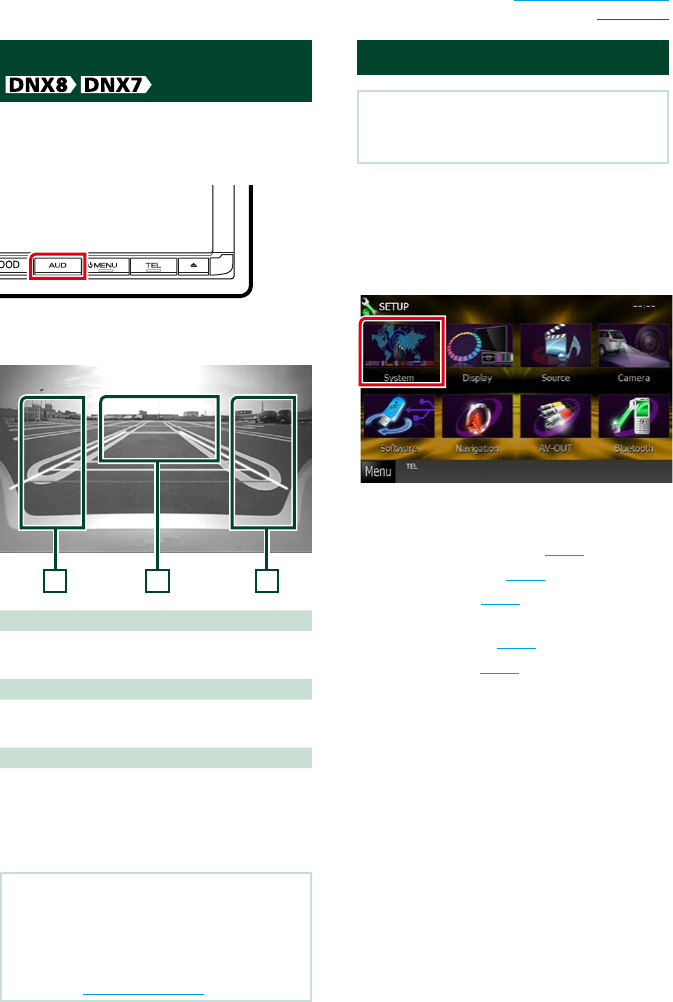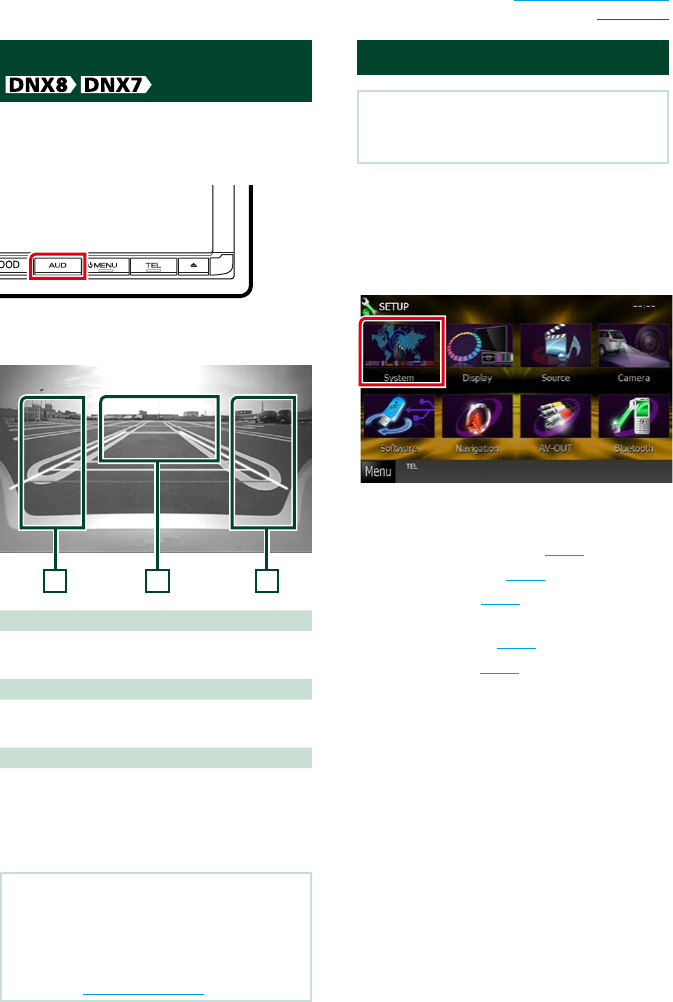
95
Return to the Top page
Setting Up
View Camera Control
You can set up display when a CMOS-3xx
Series view camera is used.
1 Press the <AUD> button for 1second.
Camera view screen appears.
2 Adjust each item as follows.
1 Guideline
Touching each time turns on or off the
guideline display alternately.
2 Switching the View Camera
Touching each time changes between the
front view camera and rear view camera.
3 Angle
Touching each time changes camera angles in
the following order:
Super wide view/ Wide view/ Overhead view/
Wide view + Top view/ Corner view
NOTE
• The video camera controls described above
may not be operable depending the connected
cameras.
• [AUD Key Longer than 1 Second] must be set to
“CAM”. See User interface (P.96)
System Setup
NOTE
• Each operation in this section can be started from
the multi function menu.
1 Touch [Menu] on any screen.
TOP Menu screen appears.
2 Touch [SETUP].
3 Touch [System].
System Menu screen appears.
See the following section for each setting.
• Set up the user interface (P.96)
• Adjust touch panel (P.97)
• Set up securityl (P.98)
• Set up external switch (DNX891HD,
DNX7710BT only) (P.98)
• Set up memory (P.99)