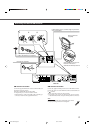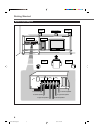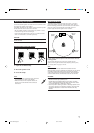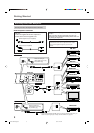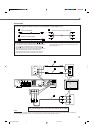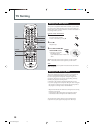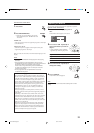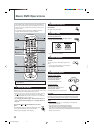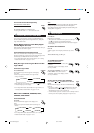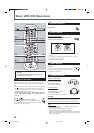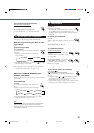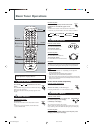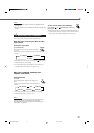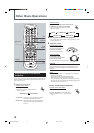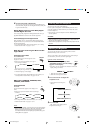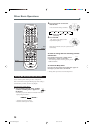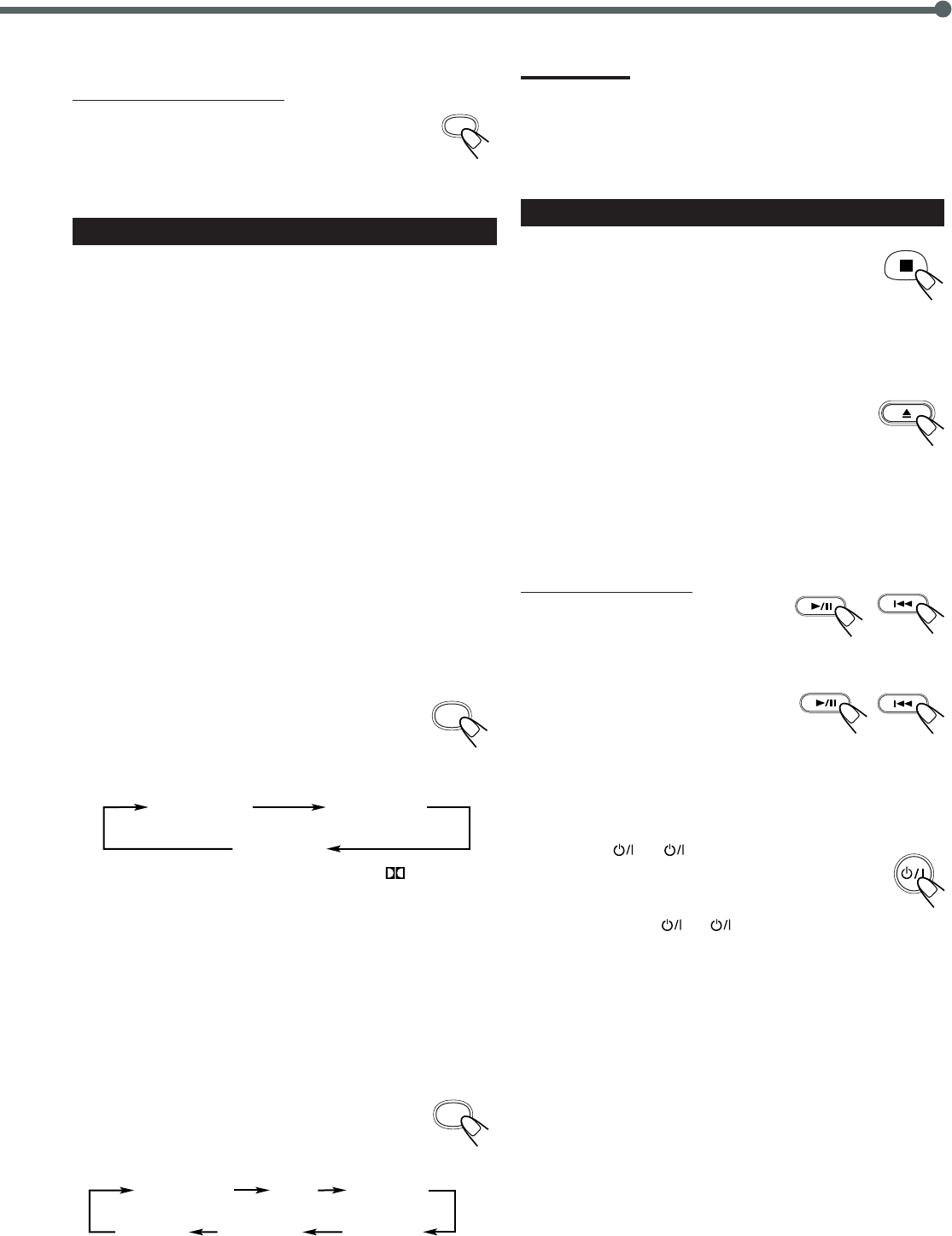
13
Note:
Before activating the Surround or DSP mode, adjust the speaker
setting to bring out the best performance from this system.
For in-depth information about adjusting the speaker setting, see
“Setting Menu” on pages 53.
7
Stop Playback
Press 7 twice.
Playback stops completely.
• This system can memorize the end point even when you
press 7 once. When you start playback again by
pressing 3, playback begins from where it has been stopped—
Resume play.
To remove the loaded disc
Press 0.
“OPEN” appears on the display and the disc tray comes
out.
To close the disc tray, press 0 again.
To prohibit disc ejection
On the front panel ONLY:
Press and hold 6 and 4 for more than
3 seconds.
“LOCKED” appears on the display, and the
disc tray is locked.
To cancel the prohibition, press and hold
6 and 4 for more than 3 seconds.
“UNLOCK” appears on the display, and the
disc tray is unlocked.
To turn off the power (into standby)
Press AUDIO (or STANDBY/ON on the front
panel).
The illumination lamp goes off and the STANDBY lamp
lights up.
• If you press AUDIO (or STANDBY/ON on the front
panel) while the disc tray is kept open, the disc tray closes
automatically, then the system is turned off.
• A small amount of power is consumed even in standby mode. To
turn the power off completely, unplug the AC power cord.
AUDIO
MUTING
DSP
To turn off the sounds temporarily
From the remote control ONLY:
Press MUTING.
To restore the sound, press MUTING again.
• Pressing AUDIO VOL + or – also restores the sound.
6
Activate Surround or DSP Mode
You can enjoy three kinds of surround—Digital Multichannel
Surround (Dolby Digital and DTS Digital Surround), Dolby Pro
Logic II and DSP modes.
Digital Multichannel Surround—Dolby Digital
and DTS Digital Surround
Dolby Digital or DTS Digital Surround takes effect only when you
enjoy a disc encoded with its signals.
To activate Dolby Digital or DTS Digital Surround
When a disc encoded with the Dolby Digital or DTS Digital
Surround is loaded, the system detects it and starts playing the disc
automatically with Multichannel Surround activated.
– For in-depth information about surround modes, see “Creating
Realistic Sound Fields” on pages 21 to 22.
Dolby Pro Logic II—Pro Logic II Music and Pro
Logic II Movie
To activate Pro Logic II modes
Press SURROUND.
The current Pro Logic II mode appears on the display
for a while.
• Each time you press the button, Pro Logic II mode
changes as follows:
• When Dolby Pro Logic II mode is activated, the
PRO LOGIC
II indicator lights up on the display.
– For in-depth information about Dolby Pro Logic II modes, see
“Creating Realistic Sound Fields” on pages 21 to 22.
DSP modes—CONCERT, STADIUM, HALL,
THEATER, LIVE HOUSE
To activate DSP modes
Press DSP.
The current DSP mode appears on the display for a
while.
• Each time you press the button, DSP mode changes as
follows:
– For in-depth information about DSP modes, see “Creating
Realistic Sound Fields” on pages 21 to 22.
LIVE HOUSE
STADIUM
CONCERT
THEATERDSP OFF
HALL
SURROUND
PL II MUSIC PL II MOVIE
PL II OFF
EN10-20TH-A35[A].pm6 03.5.12, 7:28 PM13