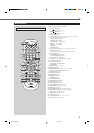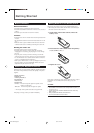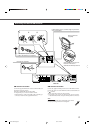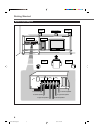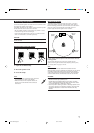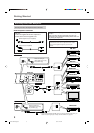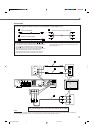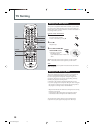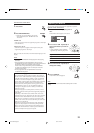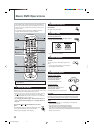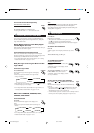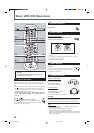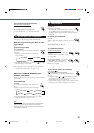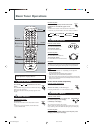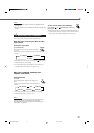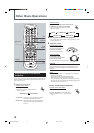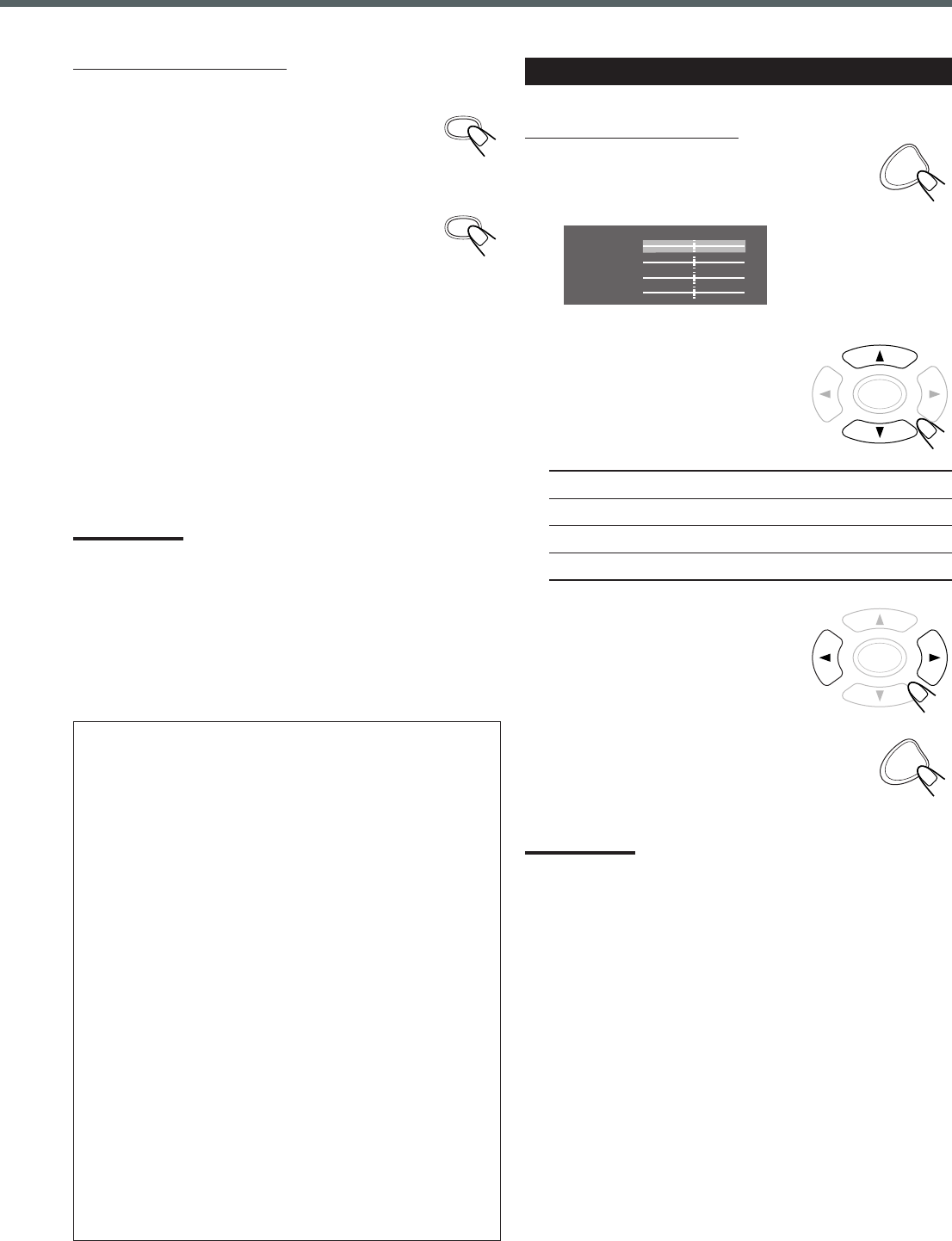
11
PROGRESSIVE
2
Press cursor 5/∞ repeatedly to
select a parameter you want to
adjust.
• Adjust gradually to show preferable
appearance by confirming the picture.
Brightness: Controls the brightness of the screen.
Edges: Controls the sharpness of the screen.
Color: Controls the color of the screen.
Contrast: Controls the contrast of the screen.
3
Press cursor 3/2 repeatedly to
change the setting.
4
Press CHOICE.
Video Enhance menu disappears.
Video Enhance
Brightness
Edges
Color
Contrast
CHOICE
ENTER
ENTER
CHOICE
Adjusting the Pictures
You can adjust parameters that affect the appearance of picture.
From the remote control ONLY:
1
Press CHOICE while playing back a
disc.
Video Enhance menu appears on TV-screen.
Note:
If you turn off the unit, the video enhance setting return to initial
setting.
DVD
About scanning system
The conventional scanning method to display video signals on
the TV screen is called “Interlaced scanning.” With this method,
only half of the horizontal lines (called a “field”) are displayed
at a time. So two fields complete a single picture (frame); i.e.,
the first field, containing all the odd-numbered lines, is followed
by the second field, containing all the even-numbered lines.
On the other hand, the Progressive scanning system scans all
horizontal lines at a time, so you can double the number of
scanning lines displayed at a time, resulting in a flicker-free,
high-density picture.
To enjoy the progressive scanned picture, a monitor (or TV or
projector) connected to the system must support the progressive
video inputs.
Depending on the material source format, DVD video can be
classified into two types; film source and video source (note that
some DVD video contain both film source and video source).
Film sources are recorded as 24-frame-per-second data, while
(NTSC) video sources are recorded as 30-frame-per-second (60-
field-per-second interlaced).
When this system plays back a film source data, uninterlaced
progressive output signals are created using the original data.
When a video source is played back, the unit interleaves lines
between the interlaced lines to create the pseudo uninterlaced
picture and outputs as the progressive signals.
From the remote control ONLY:
1
Press DVD.
2
Press PROGRESSIVE.
• Each time you press the button, the scanning
mode alternates between “INTERLACE” and
“P–SCAN.”
INTERLACE:
Select this if your TV does not support the progressive video input
(conventional TV).
P (Progressive)–SCAN:
Select this if your TV equipped with component video jacks
supports the progressive video input.
When you select the “P-SCAN”, P-SCAN indicator lights up on the
display.
Notes:
• If you press PROGRESSIVE while playing back a disc, playing
back stops.
• Some progressive TVs and High-Definition TVs are not fully
compatible with this system, resulting in the unnatural picture when
playing back a DVD in the progressive scanning mode.
In such a case, change the scanning mode to “INTERLACE.”
To check the compatibility of your TV, contact your local JVC
customer service center.
• All JVC progressive TVs and High-Definition TVs are fully
compatible with this system.
EN10-20TH-A35[A].pm6 03.5.12, 7:27 PM11