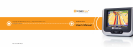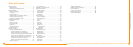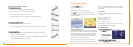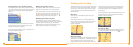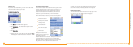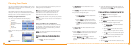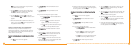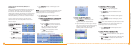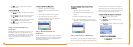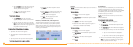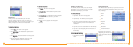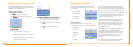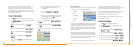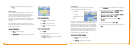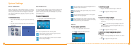12
Intellinav One User’s Manual
2. Tap
DDeessttiinnaattiioonn
. The Set Destination screen
appears.
3. Tap
AAddddrreessss
. The Input Method screen appears.
4. If you need to change the region:
a. Tap
CChhaannggee SSttaattee
. The Enter State Name
screen appears.
b. Tap the
LLeetttteerrss
to enter the name of the
region or State, or tap the name in the list.
c. Tap
OOKK
when you have selected the region
or State. You will return to the Input Method
screen.
5. Tap
SSttrreeeett FFiirrsstt
. The Enter Street Name screen
appears.
6. Tap the
LLeetttteerrss
to enter the name of the street. Tap
OK when you have selected the street. The Enter
House Number screen appears.
7. Tap the
NNuummbbeerrss
or Letters
AA--DD
to enter the
house number. Tap
OOKK
. The Select Address screen
appears.
8. Select the address that matches the location you
want to go to and tap
NNaavv
. The map appears, and
the guidance directions begin.
TToo EEnntteerr aann AAddddrreessss aass aa DDeessttiinnaattiioonn UUssiinngg CCiittyy FFiirrsstt::
1. Tap
MMeennuu
. The main menu appears.
2. Tap
DDeessttiinnaattiioonn
. The Set Destination screen
appears.
3. Tap
AAddddrreessss
. The Input Method screen appears.
4. If you need to change the region or State:
a. Tap
CChhaannggee SSttaattee
. The Enter State Name
screen appears.
b. Tap the
LLeetttteerrss
to enter the name of the
region or State, or tap the name in the list.
c. Tap
OOKK
when you have selected the region.
You will return to the Input Method screen.
5. Tap
CCiittyy FFiirrsstt
. The Enter City Name screen
appears.
6. Tap the
LLeetttteerrss
to enter the name of the City. Tap
11
User's Manual
You can set a destination with the Intellinav system many
different ways. Once you have set a destination, you can
add a detour or a stopover.
The Intellinav system also offers an Itinerary feature,
where you can enter up to 100 destinations and use the
Itinerary screen to re-order addresses as you like.
Setting a Single Destination
You can set your destination the following ways:
Address
Intersection
Point of Interest (POI)
Favorites
Recent
City Center
When you have found your destination, you have several
options:
Nav
Fav
Show
NNaavv
calculates the route
from your current location (or the location you set as a
starting point) to the destination.
FFaavv
adds the destination to your Favorites list. Your
Favorites list is a list of locations that you can add
destinations to. You can also enter a name for a
destination and delete destinations from the list.
SShhooww
displays the location on the panning map without
calculating a route. You can also use it to manually set a
starting point.
Using an Address as a Destination
There are two ways to enter the address: by selecting
the street first, or by selecting the city first. If you use
Street First and too many records match, you will be
asked to use City First.
NNOOTTEE::
You will be prompted for the street name first,
then the house number.
TToo EEnntteerr aann AAddddrreessss aass aa DDeessttiinnaattiioonn UUssiinngg SSttrreeeett
FFiirrsstt::
1. Tap
MMeennuu
. The main menu appears.
Planning Your Route