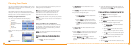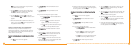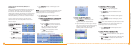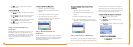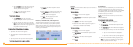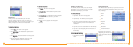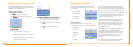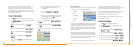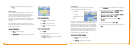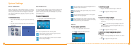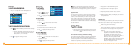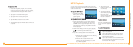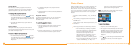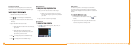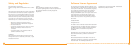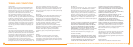27
User's Manual
8. When you have finished choosing your options,
tap
OOKK
.
Speed Alert
You can use the speed alert feature to warn you if your
vehicle is exceeding the speed limit. There are two
speed alert options: auto speed alert and fixed speed
alert. Auto speed alert uses the type of road to
determine the probable speed limit. Fixed speed alert
lets you enter a speed and will warn you if that speed is
exceeded.
Auto speed alert is based on road class and may not
necessarily reflect the actual speed limit. Please use this
feature only as a reference
TToo sseett tthhee ssppeeeedd aalleerrtt::
1. Tap
MMeennuu
and then Settings.
2. Tap
SSppeeeedd AAlleerrtt
. The Speed Alert screen appears.
TToo sseett aauuttoo ssppeeeedd aalleerrtt::
a. Tap
AAuuttoo
. A warning appears.
b. Tap
OOKK
to close the warning.
c. Tap
OOKK
. You return to the map.
TToo sseett aa ffiixxeedd ssppeeeedd aalleerrtt::
a. Tap
FFiixxeedd
.
b. Enter the speed you want to use as a
maximum speed.
c. Tap
OOKK
after reading the warning message.
You return to the map.
28
Intellinav One User’s Manual
Localization
The localization options give you control over the
settings affected by your location, including:
Language
Time Zone
Daylight Savings Time
Units
There are six language settings. When you change the
language, all of the screen names and controls will be in
the selected language. There are six time zone settings,
for all areas of the United States. There are two daylight-
savings options, to determine whether or not daylight
savings time is currently in effect at your location. There
are two settings for units, which determine how the
distance to your location is expressed. You can choose
between Mi (miles) or KM (kilometers).
TToo sseett yyoouurr llooccaalliizzaattiioonn sseettttiinnggss::
1. Tap
MMeennuu
. Menu screen appears.
2. Tap
SSeettttiinnggss
. Settings screen appears.
3. Tap
LLooccaalliizzaattiioonn
. The Localization screen appears.
4. Tap your Language preference:
EEnngglliisshh
,
FFrreenncchh
,
SSppaanniisshh
,
CChhiinneessee
,
KKoorreeaann
or
JJaappaanneessee
.
5. Tap your Time Zone preference:
EEaasstteerrnn
,
CCeennttrraall
,
MMoouunnttaaiinn
,
PPaacciiffiicc
,
AAllaasskkaa
or
HHaawwaaiiii
.
6. Tap your Daylight Saving preference:
DDSSTT
or
SSttaannddaarrdd
.
7. Tap your Units preference:
MMii
or
KKMM
.
8. When you have finished choosing your options, tap
OOKK
.