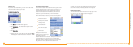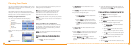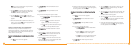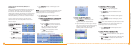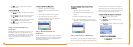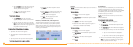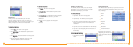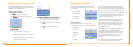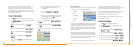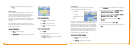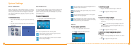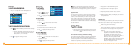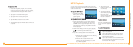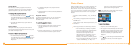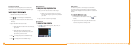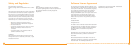26
Intellinav One User’s Manual
Route Options
The route options give you control over the navigation
of your trip. You can change the following:
Method
Ferries
Toll Roads
Carpool
Turns
There are four method settings. Quickest calculates the
route that should take the least amount of time. Major
calculates a route that uses major roads whenever
possible. Shortest calculates the route that is shortest in
distance. Local calculates a route that uses local roads
whenever possible.
The ferries setting indicates whether ferries should be
included when your route is calculated. If you include
ferries, the route will take you to the ferry terminal, but
the total time for the route does not take into account
the ferry schedule or time spent on the ferry.
The toll roads setting indicates whether you want to
include or exclude toll roads when your route is
calculated. If you include toll roads, those roads will be
used if appropriate for the method you selected.
The carpool setting indicates whether or not you want to
include carpool or high occupancy vehicle (HOV)
restrictions in the calculation of your route.
The turns setting indicates whether or not you want to
make more or less turns.
TToo sseett yyoouurr rroouuttee sseettttiinnggss::
1. Tap
MMeennuu
. The main menu appears.
2. Tap
RRoouuttee OOppttiioonnss
. The Route Options screen
appears.
3. Tap your Method preference:
QQuuiicckkeesstt
,
MMaajjoorr
,
SShhoorrtteesstt
, or
LLooccaall
.
4. Tap your Ferries preference:
IInncclluuddee
or
EExxcclluuddee
.
5. Tap your Toll Roads preference:
IInncclluuddee
or
EExxcclluuddee
.
6. Tap your Carpool preference:
IInncclluuddee
or
EExxcclluuddee
.
7. Tap your Turns preference:
RReedduucceedd
or
NNoorrmmaall
.
The 3D view settings control your view of the map. Off
shows you the map in traditional 2D mode. High,
Medium, and Low show you a 3D version of the map,
with a different angle for each value. If you use any of
the 3D settings you will not be able to tap on a location
to view location information.
TToo sseett yyoouurr ddiissppllaayy sseettttiinnggss::
1. Tap
MMeennuu
. The Menu button and then Settings.
2. Tap
DDiissppllaayy OOppttiioonnss
. The Display Options screen
appears.
3. Tap your Orientation preference:
HHeeaaddiinngg
or
NNoorrtthh
.
4. Tap your Guidance preference:
AAuuttoo
or
MMaannuuaall
.
5. Tap your Day/Night preference:
AAuuttoo
,
NNiigghhtt
, or
DDaayy
.
6. Tap your POI Icons preference:
DDeeffaauulltt
,
OOffff
, or
CCuussttoomm
.
When you tap
CCuussttoomm
the POI Options screen
appears.
a. Tap on the categories you want displayed.
The categories to be displayed are
highlighted.
b. You can use
SSeelleecctt AAllll
and
CClleeaarr AAllll
to
quickly highlight or clear categories.
c. When you have highlighted the categories
you want displayed, tap
OOKK
. You return to
the Display Options screen.
7. Tap your Color preference:
YYeellllooww
,
GGrreeyy
,
WWhhiittee
, or
FFuucchhssiiaa
.
8. Tap your 3D View preference:
22DD
,
HHiigghh
,
MMeeddiiuumm
,
or
LLooww
.
9. When you have finished choosing your options, tap
OOKK..
25
User's Manual