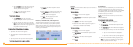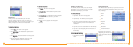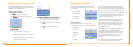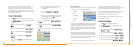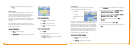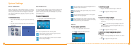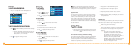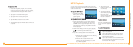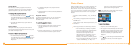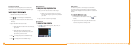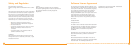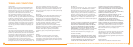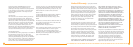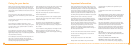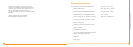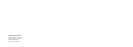38
Intellinav One User’s Manual
Full Screen Mode
In Full Screen mode, image files can be viewed in a
larger scale. You can also change its orientation angle.
TToo vviieeww iimmaaggeess iinn FFuullll SSccrreeeenn mmooddee::
1. Search for the file you want to view.
2. Tap / to scroll through all available files.
3. Tap Up-One-Level to return to the device's root
directory.
4. Open the file in Full Screen mode.
a. When the file is located in the root directory,
tap the file.
b. When the file is located inside a sub-
directory, tap the sub-directory icon, then
tap the file you want to view.
5. Tap to display the previous available image.
6. Tap to display the next available image.
Magnification
TToo cchhaannggee tthhee iimmaaggee mmaaggnniiffiiccaattiioonn lleevveell::
1. Tap (-) to zoom into the center of the image.
a. When in a zoomed-in state, you can hold
and drag the image to pan it in any direction
you want.
2. Tap (+) to zoom out the image display.
Orientation
TToo cchhaannggee tthhee iimmaaggee oorriieennttaattiioonn::
1. Tap to rotate the image 90°, 180°, 270°, or
360° clockwise.
37
User's Manual
Slide Show
You have the option to view images in a slide show
much like viewing a presentation. Images are adjusted
to fit the entire display area and are shown in a 3-second
interval.
TToo eennaabbllee tthhee SSlliiddee SShhooww mmooddee::
1. In Thumbnail or Full Screen mode, tap (Slide
Show).
2. Tap the touch screen to stop the slide show and
return to the previous viewing mode.