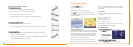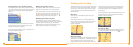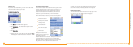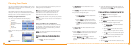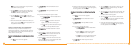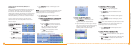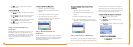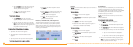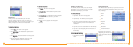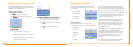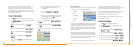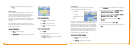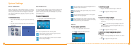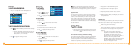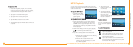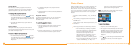22
Intellinav One User’s Manual
21
User's Manual
Stopovers
Once you have set a destination you can add a
stopover. Adding a stopover does not cancel your
original destination. Once you reach your stopover, you
will be prompted to continue to the destination.
TToo ccrreeaattee aa ssttooppoovveerr::
1. Press
MMeennuu
. The main menu appears.
2. Tap
DDeessttiinnaattiioonn
. The Destination Options screen
appears.
3. Tap
SSttooppoovveerr
. The Set Destination screen appears.
4. Set your stopover destination using any of the
methods explained earlier in this section.
TToo ccaanncceell aa ssttooppoovveerr::
1. Tap
MMeennuu
. The main menu appears.
2. Tap
DDeessttiinnaattiioonn
. The Destination Options screen
appears.
3. Tap
CClleeaarr RRoouuttee
. A confirmation message appears
asking if you want to continue to your next
destination.
4. Tap
YYeess
. The map appears and navigation
continues.
Setting an Itinerary
The Itinerary feature allows you to set multiple
destinations. You can add, remove, or re-order
destinations according to your needs.
TToo sseett tthhee IIttiinneerraarryy::
1. Tap Menu. The main menu appears.
2. Tap Itinerary. The Itinerary screen appears.
3. Tap Add to add new destinations from Favorites,
Recent or POI list, or enter a new address as
destination.
4. Tap Del to remove a destination from the Itinerary.
5. Tap Go! to start navigating from the first item on
the Itinerary.
TToo RRee--oorrddeerr tthhee IIttiinneerraarryy::
1. Tap Move Up or Move
Down.
Using Shortcuts
The shortcut feature provides you quick access to some
of the most important destinations while you're on the
road, including:
Home
ATM
Gas
Hospital
Parking
Restaurant
Tourist Information
By tapping any of the POI
categories, you will see a list
of the nearest POIs sorted by
distance.