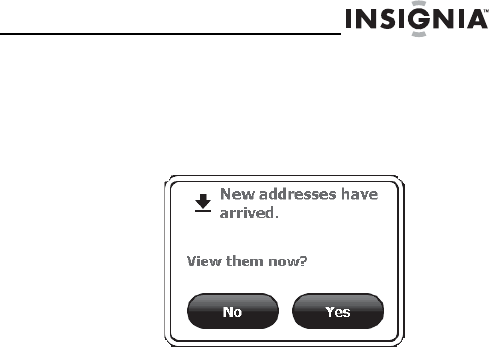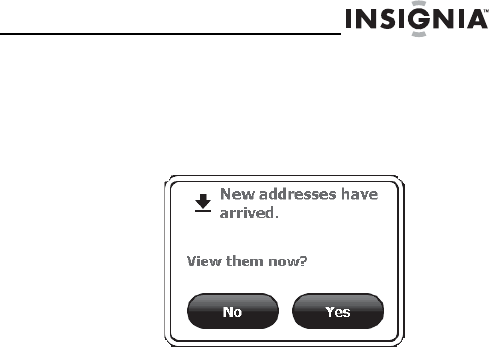
NS-CNV20
43
www.insignia-products.com
3
Select GPS, then select “Insignia” as the Brand.
4 Enter the email address you assigned to your GPS
device (see “Setting your e-mail address” on
page 61).
5 Click Send. After a few minutes your device notifies
you that new addresses have arrived.
6 Touch Yes to view the new addresses. The address
or addresses display on your Favorites list.
-OR-
Touch No to return to the screen you were previously
viewing.
Following traffic incident alerts
Your GPS can alert you about upcoming traffic
slow-downs and incidents on your route, such as special
events, road construction, and accidents.
To receive alerts, touch the Go button on the address
card for your destination when you start your journey.
When the device detects a traffic slow-down or incident,
and there is a significant change in your estimated time
of arrival (ETA), a voice prompt announces “Traffic
ahead. A detour is available,” or “Traffic ahead. There is
no better way to go.” Depending on what you are viewing
when the device detects a traffic alert, the
announcement sequence and messages are slightly
different.
NS-CNV20 - 08-1418 - A6.fm Page 43 Wednesday, August 27, 2008 8:14 AM