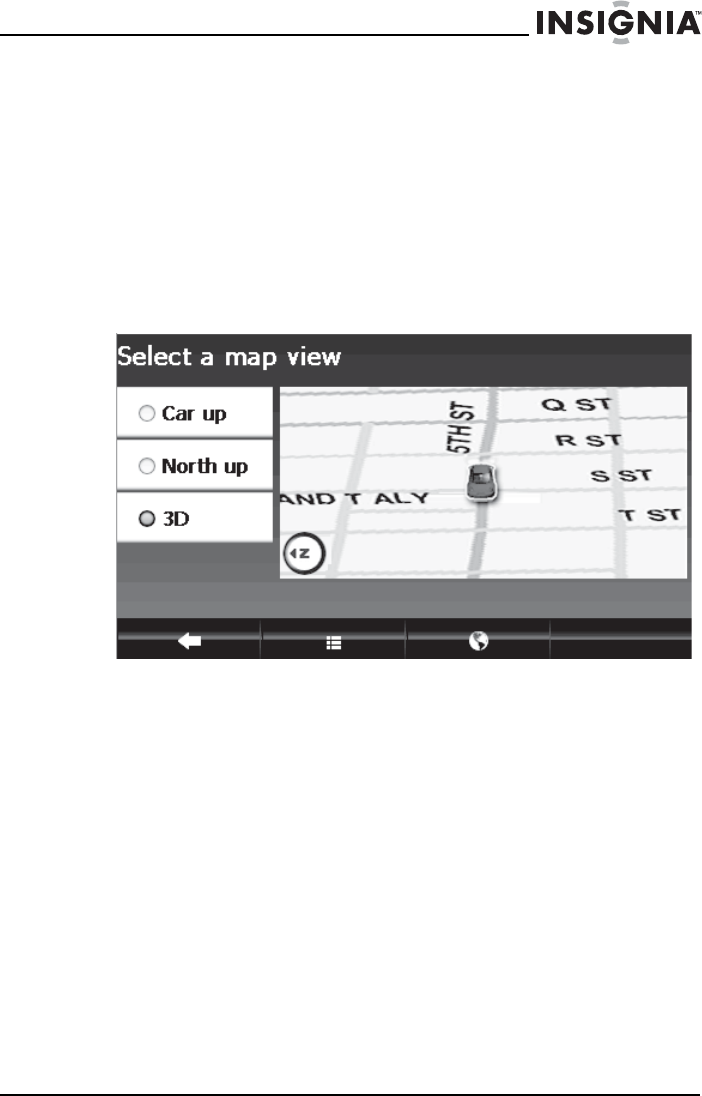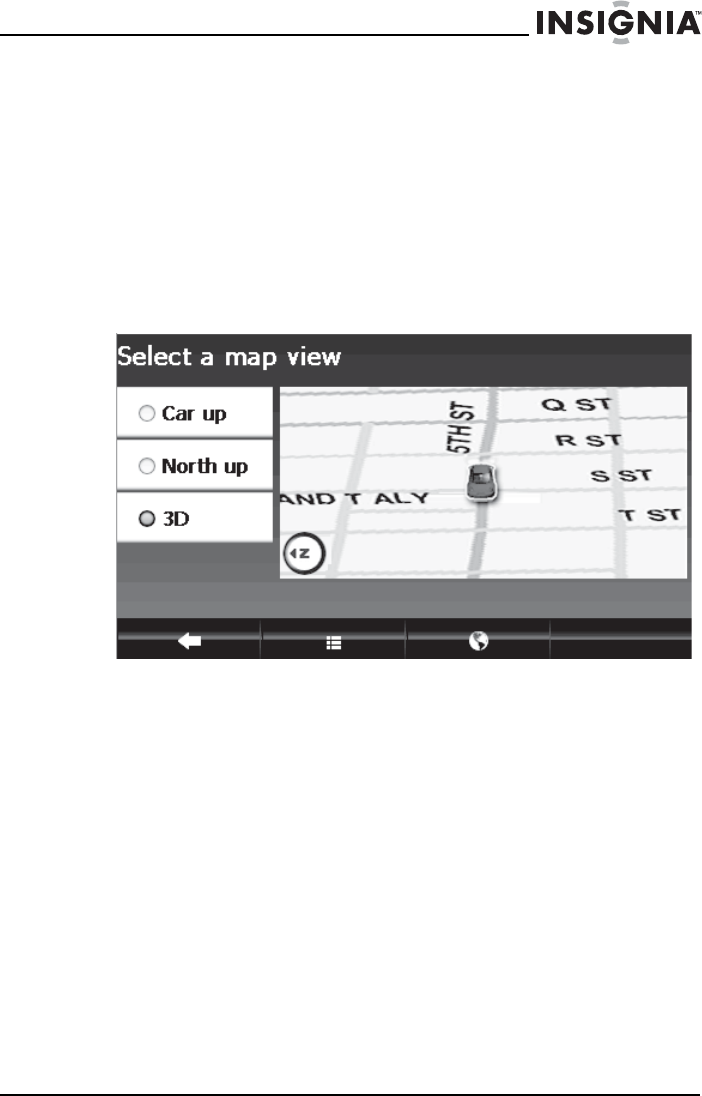
31
Insignia NS-NAV01 GPS
www.insigniaproducts.com
4 To save your new setting, touch the back arrow and return to the
Settings menu, touch the Home screen button to return to the Home
screen, or touch the Map button to return to the map view.
Changing the map view
You can view the map as 3D or 2D, and you can set the heading or
compass direction on the map view.
To change the map view:
1 From the Settings menu, touch the Map View button. The Select a
map view screen opens.
2 Select a setting from the available views. The following views are
available:
• Car up—The top of the map view always represents the
direction you are heading. The screen is in 2D which appears as
if you are looking straight down (perpendicular) at the map.
• North up—The top of the map view is always north.
• 3D—The map appears in perspective as though a horizon is in
the distance. This is the factory setting. The top of the map view
represents the direction you are heading.
3 Touch any button at the bottom of the screen to exit the menu and
save your changes.
NS-NAV01_09-0445 ENG.fm Page 31 Tuesday, June 9, 2009 12:50 PM