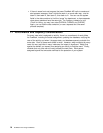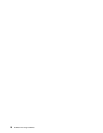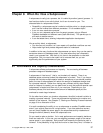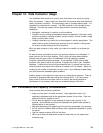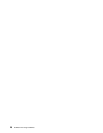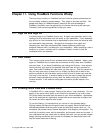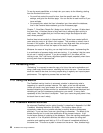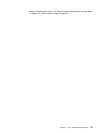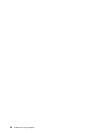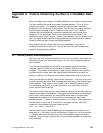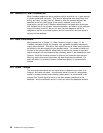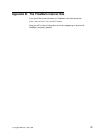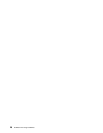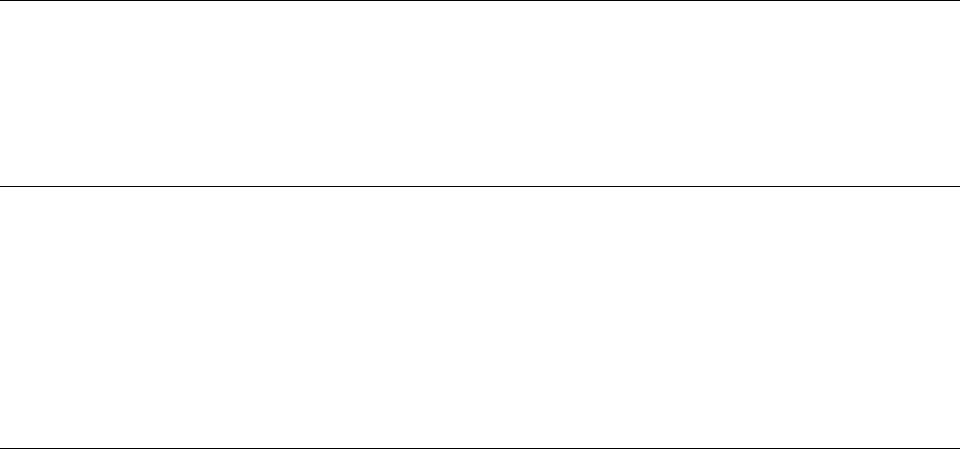
To see the exact possibilities, or to help train your users, do the following, starting
from the Runtime client icons:
For work lists, select the work list icon, then the specific work list. Open
settings, and go to the Activities page. You can do this for each work list if you
have multiples.
For process lists, select the User information icon, then select the database,
then in the Personal data notebook, go to the Processes page.
Chapter 7, “How Many People Do I Assign to an Activity?” on page 13 talks about
long work lists. A frequent cause of long work lists is assigning each activity to
many users. We suggest that you limit how many things are assigned to each
user, where practical.
Another idea to treat carefully is “shared work lists.” Some have created artificial
users who play many or all roles in their system. This provides an overall view of
the work in the system. But it can also result in very large work lists, and anyone
accessing such a list will feel the impact of the load on the system.
Whatever the cause of long lists, you can help limit the impact. Implementing this
is a combination of process design and user training. If you design it but the users
do not use it, nothing is gained. If you do not design for it, the users will find
nothing to use. But it can have a significant positive impact, especially when there
are long work lists and process lists.
11.4 Refreshing Lists
“Refreshing” is a request to erase the copy of a list on the user's workstation and
bring a fresh copy from the server, rebuilding the list for the user. There are times
when this needs to be done, but many people doing it regularly can impact system
performance. This applies to process lists and work lists.
11.5 Using the Monitor
The FlowMark monitor function is extremely valuable in determining what is
happening in a specific process instance. But, again, a tool can be misused.
Unless you have a very good reason, do not constantly open or refresh monitors
because refreshing a process monitor (or sometimes having several displayed and
refreshing all) can put unnecessary overhead on your server. If many users
repeatedly do this, the effect is multiplied. Teach your users the great power it has,
but teach them to use it wisely,
11.6 FlowMark Bundle Activities
An advanced FlowMark function called “bundles” is described in Appendix A of
IBM
FlowMark: Modeling Workflow, SH19-8241
. This function allows you to
dynamically create one to n parallel activities (or activity blocks or subprocess
activities). If you use them, here are a few things to remember. The effect of the
bundle planning tool is a real-time modification of the process instance. It will
involve some amount of updating of the database. Since the resulting modification
may result in 10 or 20 parallel activities, the effect is the same (for doing staff
resolution and updating work lists) as if 10 or 20 users all completed activities at
the same time. This can be a peak in demand on the server. Also, bundles imply
22 FlowMark V2.3 Design Guidelines