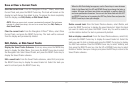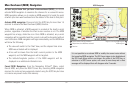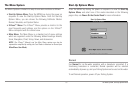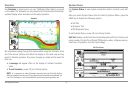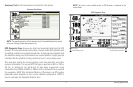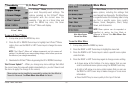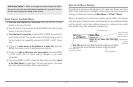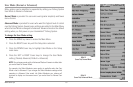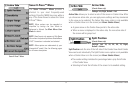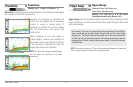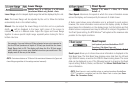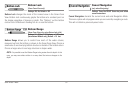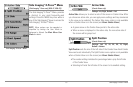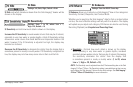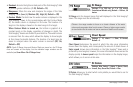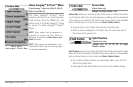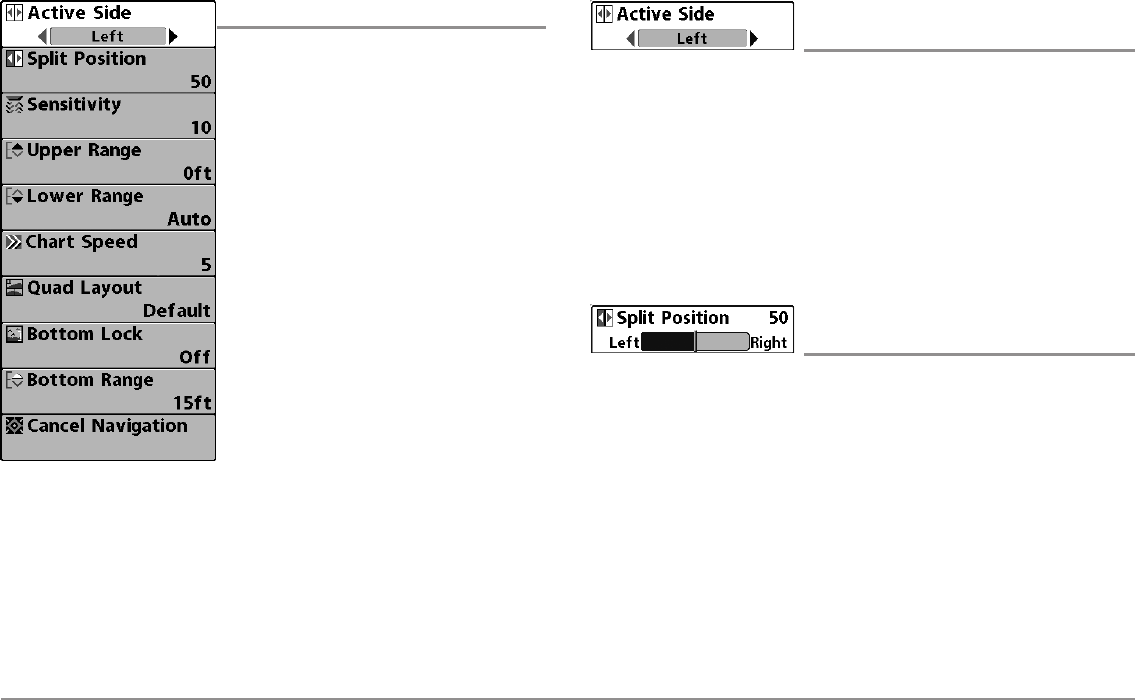
61
Sonar X-Press™ Menu
Sonar X-Press™ Menu
The Sonar X-Press™ Menu provides a
shortcut to your most frequently-used
settings. Press the MENU key once while in
any of the Sonar Views to access the Sonar
X-Press™ Menu.
NOTE: Menu options can be expanded or
simplified by setting the User Mode to
Advanced or Normal. See Main Menu: User
Mode for details.
NOTE: Quad Layout only appears in Side Beam
View when the optional-purchase QuadraBeam
PLUS™ transducer is attached and selected.
NOTE: Menu options are determined by your
Humminbird® model. See the following pages
for full menu descriptions.
Active Side
(Combo Views only)
Settings: Left, Right, Default = Left
Active Side allows you to select a side of the screen in Combo View. After
you choose an active side, you can apply menu settings and key commands
to the view you’ve selected. The Active Side menu option is only available
when a Combo View is on the screen (see Views: Combo Views).
• A green arrow on the Combo View points to the active side.
• When a menu is displayed in the active side, the non-active side of
the screen will be grayed out.
Split Position
(Combo Views only)
Settings: Left, 30, 40, 50, 60, 70, Right,
Default = Various
Split Position sets the size of the left side of the Combo View. Each Combo
View can be set individually. The Split Position menu option is only available
when a Combo View is on the screen (see Views: Combo Views).
• The number setting indicates the percentage taken up by the left side
of the Combo View.
• Selecting Left sets the left side of the screen to its smallest setting.
Sonar X-Press™ Menu