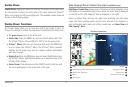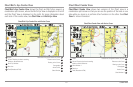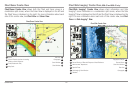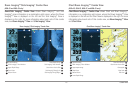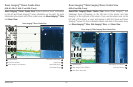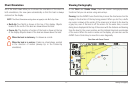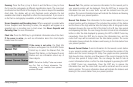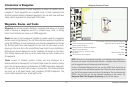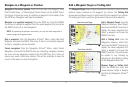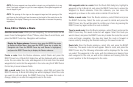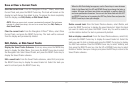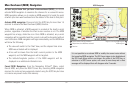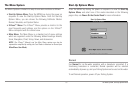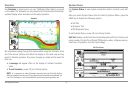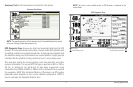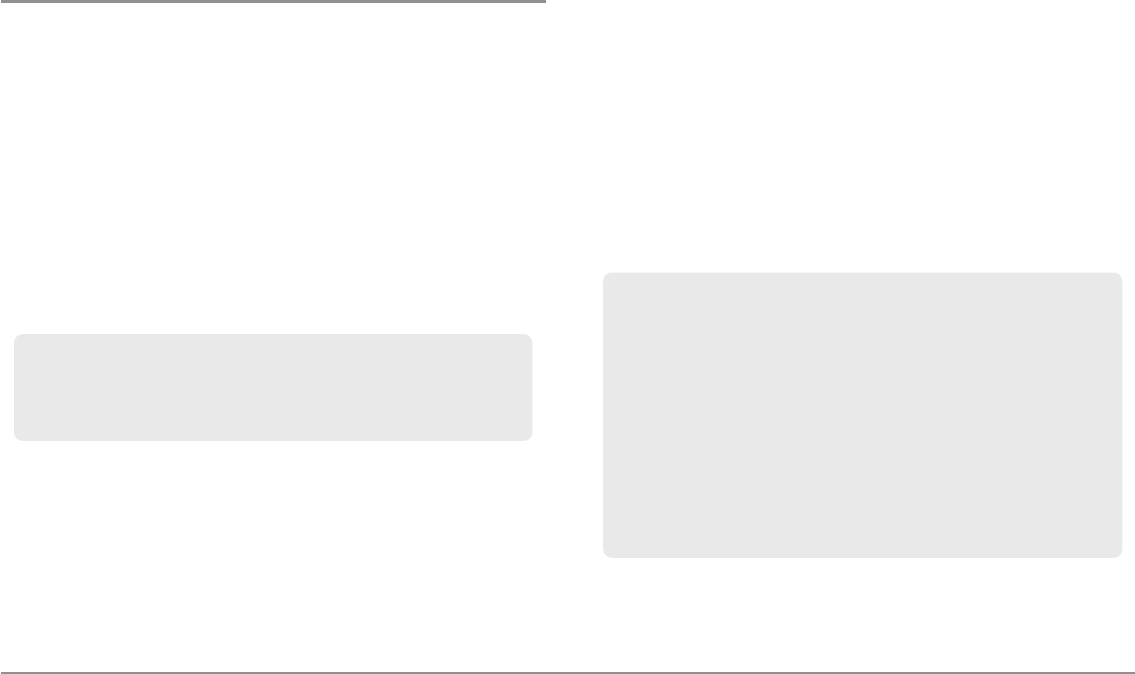
50
Introduction to Navigation
Save, Edit, or Delete a Waypoint
Save your current position as a waypoint: On any view, press the MARK
key to save the current position of the boat as a waypoint.
Save the cursor position as a waypoint: On the Chart or Combo View, use
the 4-WAY Cursor Control key to move the cursor to the position you want to
save as a waypoint. Then press the MARK key to save the position as a
waypoint.
Save a position from the sonar history: On any Sonar View, Side Imaging®
View, or Down Imaging™ View, use the 4-WAY Cursor Control key to move
the cursor to a feature in the sonar history. Press the MARK key to create a
waypoint at the location where that sonar reading was taken. The new
waypoint will also record the depth at that location.
Display the Waypoints Submenu: From any view, press the MENU key
twice to display the Main Menu, then use the RIGHT Cursor key to select the
Navigation tab. Select Waypoints, and press the RIGHT Cursor key to display
the Waypoints submenu.
Program a specific position as a waypoint: To create a waypoint that is
NOT your current position, from the Waypoints submenu select Create, and
press the RIGHT Cursor key. Use the 4-WAY Cursor Control key to program a
waypoint name, latitude, longitude, and icon before selecting Save.
Edit a waypoint: From the Waypoints submenu, select Edit and press the
RIGHT Cursor key to display the saved waypoints list. Select the waypoint
you want to edit and press the RIGHT Cursor key. Use the 4-WAY Cursor
Control key to edit a waypoint name, latitude, longitude, and icon before
selecting Save.
To make it easier to select a waypoint to edit, select Sort By and press the
RIGHT or LEFT Cursor keys to select a sort order:
• Name shows the waypoints alphabetically.
• Time shows the most recently-created waypoint first.
• Distance shows the closest waypoint first.
Program or Edit the waypoint fields: Use the 4-WAY Cursor Control key to
move from field to field, and the UP and DOWN Cursor keys to change
values once you are in a field.
In the Waypoint Name, Latitude, and Longitude fields, press the UP and
DOWN Cursor keys to change the letter or number. All upper and lower
case letters are available, as well as digits 0-9 and some punctuation
characters.
In the Waypoint Icon field, press the UP and DOWN Cursor keys to change
the icon used to represent the waypoint on the Combo and Chart Views.
You can exit these fields with the LEFT and RIGHT Cursor keys or by
pressing the EXIT key.
NOTE: When you save a waypoint by any of these methods, a numerical
waypoint name is automatically assigned. You can edit the waypoint
information later to give it a different name and select an icon to represent it
(see Program or Edit the waypoint fields).