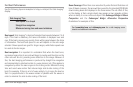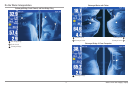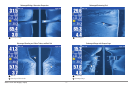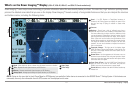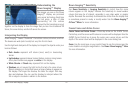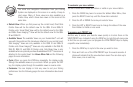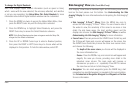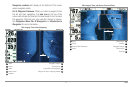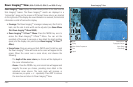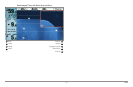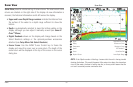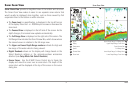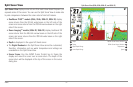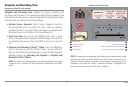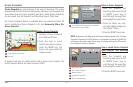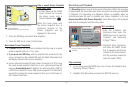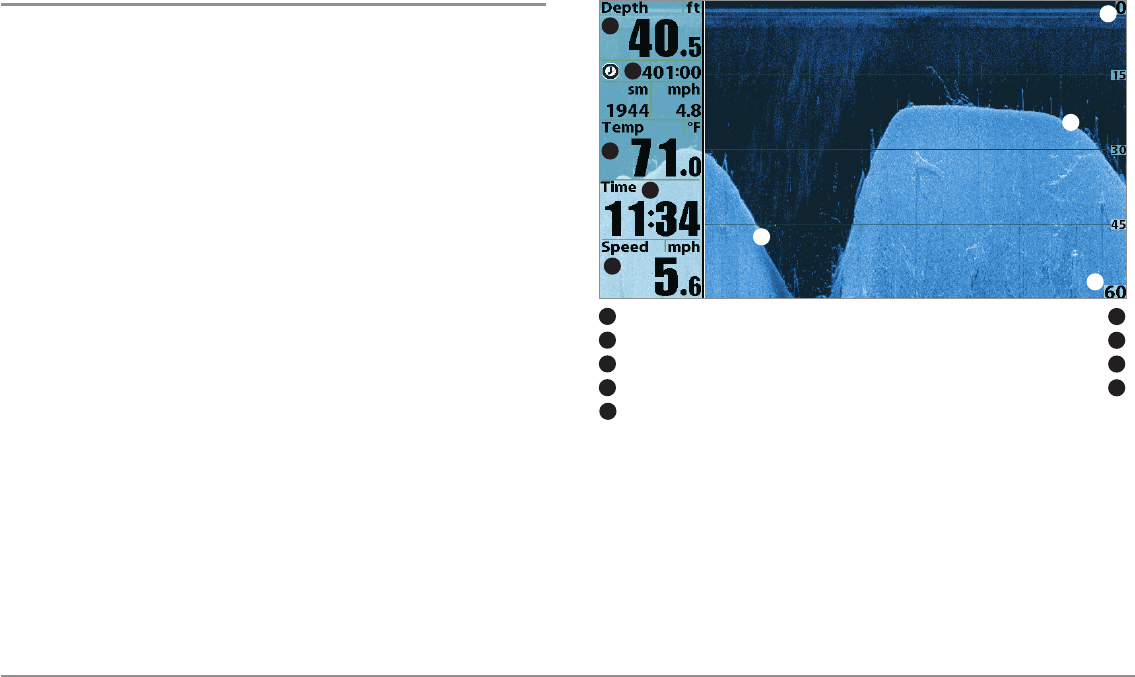
28
Views
Down Imaging™ View
(858c DI, 958c DI, 898c SI, and 998c SI only)
Down Imaging™ View displays the down beam portion of the data from the
Side Imaging® beams. The Down Imaging™ results are displayed in a
“picture-like” image on the screen in 2D format. Sonar returns are charted
on the right side of the display. As new information is received, the historical
information scrolls left across the display.
• Coverage: The Down Imaging™ coverage is always very thin front to
back, and the side to side width can be adjusted (see Sonar Menu
Tab: Down Imaging™ Beam Width).
• Down Imaging™ X-Press™ Menu: Press the MENU key once to
access the Down Imaging™ X-Press™ Menu. You can set the
sensitivity of the sonar to see more or less detail, the chart scrolling
speed, and the display color palette (see Down Imaging™ X-Press™
Menu).
• Freeze Frame: Press any arrow on the 4-WAY Cursor Control key, and
the Down Imaging™ View will freeze and a cursor will appear on the
screen. Move the cursor over a sonar return, and observe the
following:
- The depth of the sonar return you choose will be displayed in
the cursor information box.
- Zoom+: Press the ZOOM+ key, and a zoom box will appear and
magnify the area you choose, providing more detail in the
individual sonar returns. The zoom scale will increase or
decrease as you press + or - repeatedly. Press EXIT to remove
the zoom box and return to Down Imaging™ View.
Down Imaging™ View
Depth BottomReturn
1
6
Triplog TopographyChanges
2
7
WaterSurfaceTemperature UpperRange
3
8
Time LowerRange
4
9
6
7
1
2
3
4
8
5
9
Speed
5