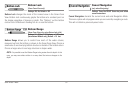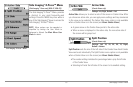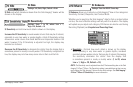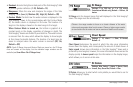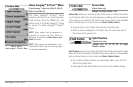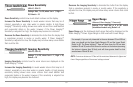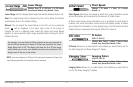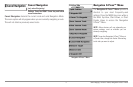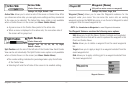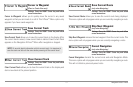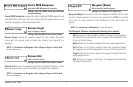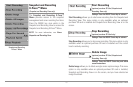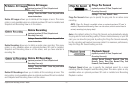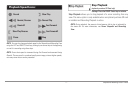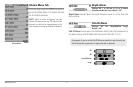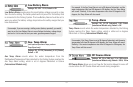72
Navigation X-Press™ Menu
Active Side
(Combo Views only)
Settings: Left, Right, Default = Left
Active Side allows you to select a side of the screen in Combo View. After
you choose an active side, you can apply menu settings and key commands
to the view you’ve selected. The Active Side menu option is only available
when a Combo View is on the screen (see Views: Combo Views).
• A green arrow on the Combo View points to the active side.
• When a menu is displayed in the active side, the non-active side of
the screen will be grayed out.
Split Position
(Combo Views only)
Settings: Left, 30, 40, 50, 60, 70, Right,
Default = Various
Split Position sets the size of the left side of the Combo View. Each Combo
View can be set individually. The Split Position menu option is only available
when a Combo View is on the screen (see Views: Combo Views).
• The number setting indicates the percentage taken up by the left side
of the Combo View.
• Selecting Left sets the left side of the screen to its smallest setting.
Waypoint [Name]
(Only with an active cursor on a waypoint)
Settings: Edit, Delete, Target, Grid
Waypoint [Name] allows you to view the Waypoints submenu for the
waypoint under your cursor. You can move the cursor onto an existing
waypoint and press the MENU key once, or use Cursor to Waypoint to select
a waypoint from the saved waypoints list.
NOTE: See Introduction to Navigation for more Waypoints information.
The Waypoint Submenu contains the following menu options:
Edit allows you to edit the Name, Position (Latitude and Longitude),
and select the Icon that will be used to represent the waypoint in the
Chart and Combo Views.
Delete allows you to delete a waypoint from the saved waypoints
list.
Target allows you to apply a target to a waypoint selected from the
saved waypoints list.
Grid allows you to apply a trolling grid to a waypoint selected from
the saved waypoints list.
Waypoint Submenu