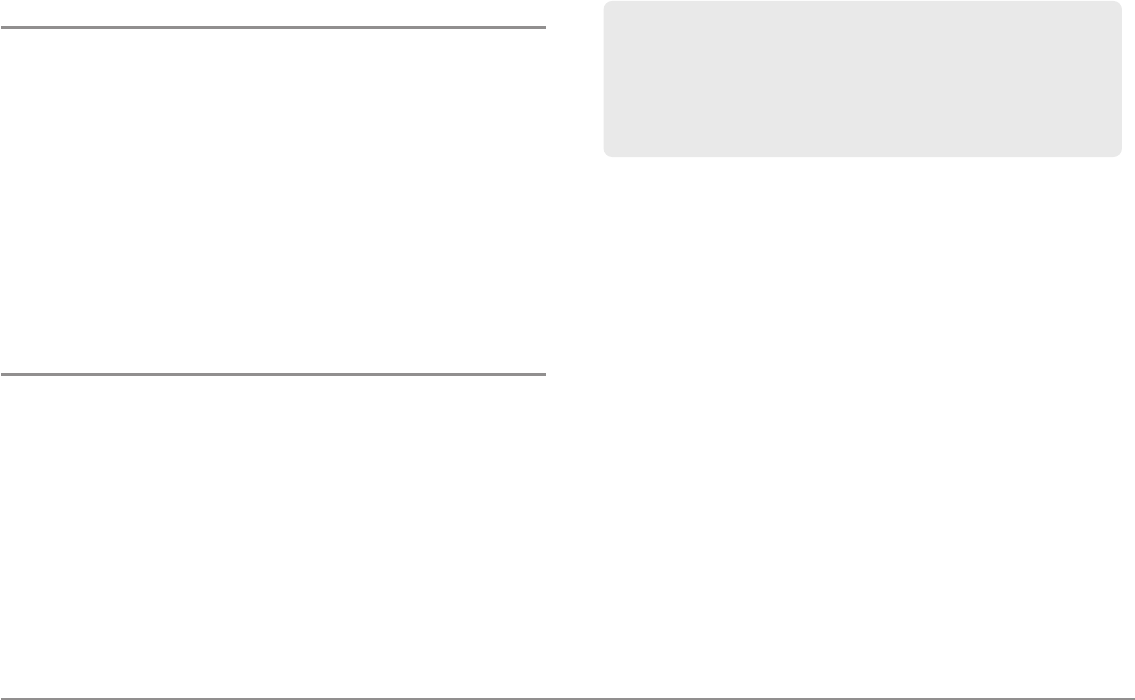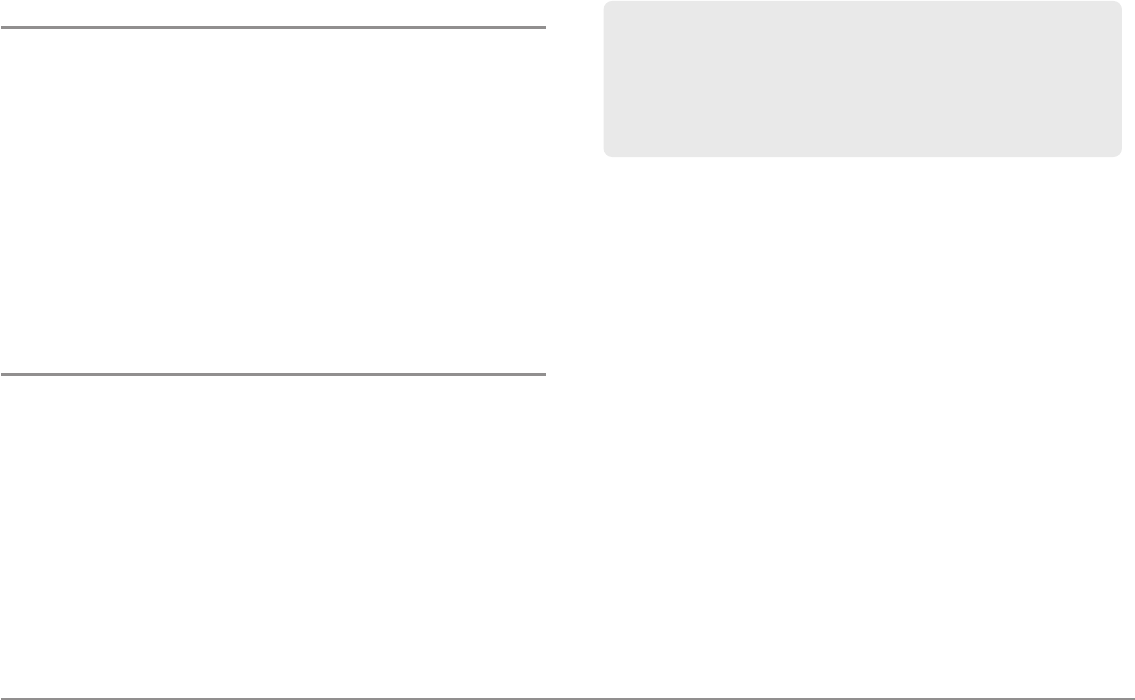
53
Introduction to Navigation
Save or Clear a Current Track
Save the current track: From the Navigation X-Press™ Menu, select Save
Current Track, and press the RIGHT Cursor key. The track will remain on the
display but will change from black to gray. To remove the track completely
from the display, see Edit, Delete, or Hide Saved Tracks.
NOTE: When yousave a track, aname is automatically assigned. The track name
consists of a date/time stamp, but can be re-named later (see Edit, Delete, or
Hide Saved Tracks).
Clear the current track: From the Navigation X-Press™ Menu, select Clear
Current Track, and press the RIGHT Cursor key. The track will be removed
from the display and permanently deleted.
Edit, Delete, or Hide Saved Tracks
Display the Saved Tracks Submenu: From any view, press the MENU key
twice to display the Main Menu, then press the RIGHT Cursor key to select
the Navigation tab. Select Saved Tracks, and press the RIGHT Cursor key to
display the Saved Tracks submenu.
Edit a saved track: From the Saved Tracks submenu, select Edit, and press
the RIGHT Cursor key to display the saved tracks list. Select the track you
want to edit and press the RIGHT Cursor key.
Delete a saved track: From the Saved Tracks submenu, select Delete, and
press the RIGHT Cursor key to display the saved tracks list. Select the track
you want to delete and press the RIGHT Cursor key. You will be asked to
confirm deletion before the track is permanently deleted.
Hide or display a saved track: From the Saved Tracks submenu, select Edit,
and press the RIGHT Cursor key to display the saved tracks list. Select the
track you want to hide or display and press the RIGHT Cursor key to display
the Edit Track window. Press the DOWN Cursor key to select Visibility, and
then press the RIGHT Cursor key. Use the UP or DOWN Cursor key to select
Hidden or Visible. Save your changes, and press the EXIT key to return to the
Saved Tracks submenu.
WhentheEditTrackdialogboxappears, usetheCursorkeysto movebetween
fields. In the Name field, the UP and DOWN Cursor keys change the letter or
number. All upper and lower case letters are available, as well as digits 0-9
and some punctuation characters. You can exit the Name field with the LEFT
andRIGHT Cursorkeys or by pressing the EXIT key.Select Save and press the
RIGHT Cursor key to save your changes.