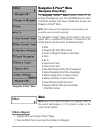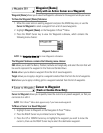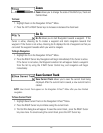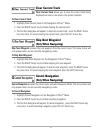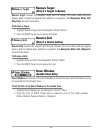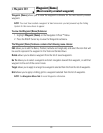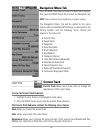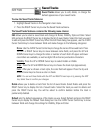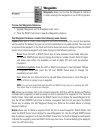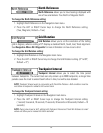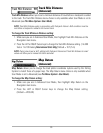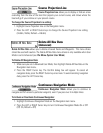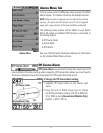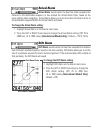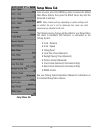Waypoints
Waypoints allows you to view the Waypoints submenu
to easily manage the waypoints on your Fishing System.
To view the Waypoints Submenu:
1. Highlight Waypoints on the Navigation main menu.
2. Press the RIGHT Cursor key to view the Waypoints submenu.
The Waypoints Submenu contains the following menu choices:
Create allows you to create a new waypoint and edit it immediately. The current boat position
will be used as the default, but you can set the coordinates to any valid position. The icon used
to represent the waypoint in the Track and Combo Views can also be changed. Press the RIGHT
Cursor key to create a waypoint and make changes to the following settings:
Name:
Press the LEFT or RIGHT Cursor keys to move between name fields, and press
the UP and DOWN Cursor keys to change the letter or number of each field. All upper
and lower case letters are available, as well as digits 0-9 and some punctuation
characters.
Latitude & Longitude:
Press the LEFT or RIGHT Cursor keys to move between latitude
or longitude fields, and press the UP and DOWN Cursor keys to change the
coordinates of each field.
Icon:
Select the Icon field and use the Up and Down Cursor keys to scroll through a
variety of icons to assign to your waypoint.
NOTE:
You can exit these fields with the LEFT and RIGHT Cursor keys or by pressing the EXIT
key. Select Save to confirm your changes.
Edit allows you to choose from a list of saved waypoints, and then edit the Name and Position
(Latitude and Longitude), as well as assign an Icon to represent the waypoint in the Track and
Combo Views. Select Edit, and press the RIGHT Cursor key to display the saved Waypoints list.
Use the UP and DOWN Cursor keys to choose a waypoint from the list, and press the RIGHT
Cursor key to display the Edit Waypoint Dialog box. Refer to the details above to change
waypoint settings.
Delete allows you to delete a waypoint from the list of saved waypoints. Select Delete, and
press the RIGHT Cursor key to display the saved Waypoints list. Use the UP and DOWN Cursor
keys to choose a waypoint, and press the RIGHT Cursor key. The Confirm dialog box will appear.
To delete the waypoint, press the RIGHT Cursor key once more. To cancel deleting the waypoint,
press the LEFT Cursor key.
32