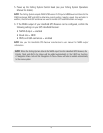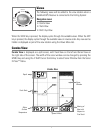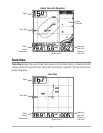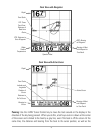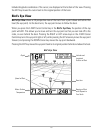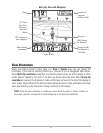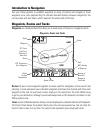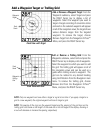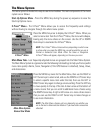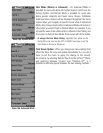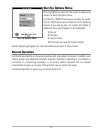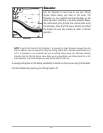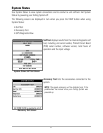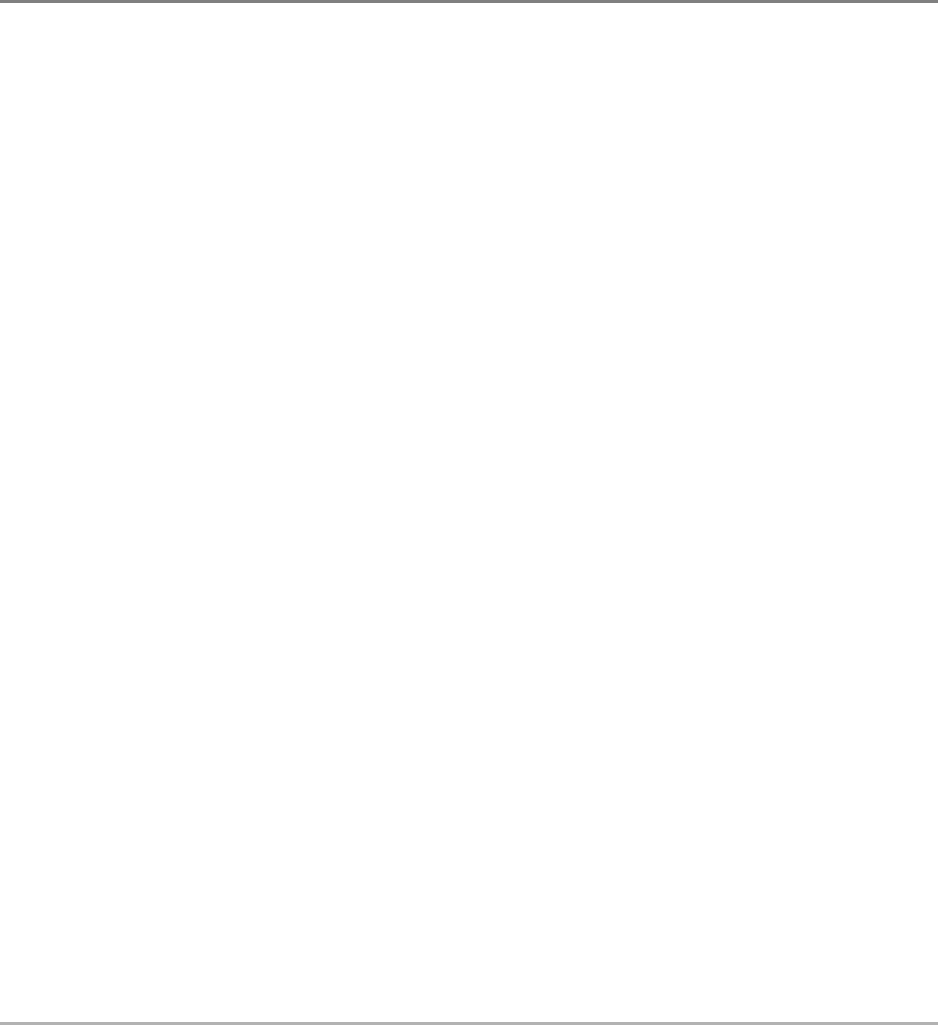
To make it easier to view a waypoint to edit, select Sort By and press the LEFT or RIGHT Cursor
keys to select a sort order:
• Name shows the waypoints alphabetically
• Time shows the most recently-created waypoint first
• Distance shows the closest waypoint first.
Delete a waypoint: From the Waypoints submenu, select Delete and press the RIGHT Cursor
key to display a list of waypoints. Select the waypoint you want to delete, then press the RIGHT
Cursor key. You will be asked to confirm deletion before the waypoint is actually deleted.
Navigate to a Waypoint or Position
Navigate to the cursor position: From the Track or Combo View, use the 4-WAY Cursor Control
key to select a position or waypoint to which you want to navigate. Press the MENU key once to
display the Navigation X-Press
TM
Menu. Select Go To and press the RIGHT Cursor key. Navigation
will begin immediately.
Navigate to a specified waypoint: Press the MENU key once to display the Navigation X-Press
TM
Menu. Select Go To and press the RIGHT Cursor key. Then choose the waypoint to which you
would like to navigate from the waypoint list and press the RIGHT Cursor key to select it.
NOTE: By repeating the previous instructions, you can add more waypoints to create a longer multi-
segment route.
Skipping a waypoint: From the Navigation X-Press
TM
Menu, select Skip Next Waypoint and
press the RIGHT Cursor key. If there is not another waypoint to skip to, navigation will be
cancelled.
Cancel navigation: From the Navigation X-Press
TM
Menu, select Cancel Navigation and press
the RIGHT Cursor key. Canceling navigation removes the route and any waypoints created.
14