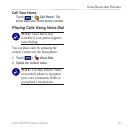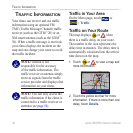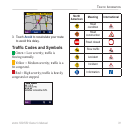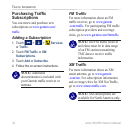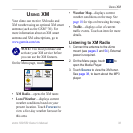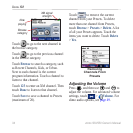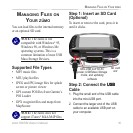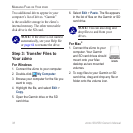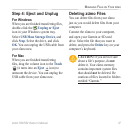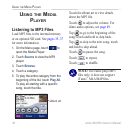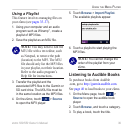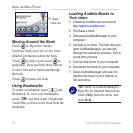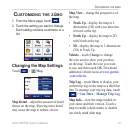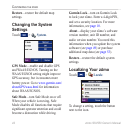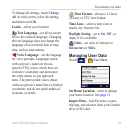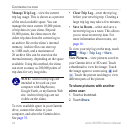zūmo 500/550 Owner’s Manual
Managing Files on Your zūMo
Step 4: Eject and Unplug
For Windows
When you are nished transferring les,
double-click the Unplug or Eject
icon in your Windows system tray.
Select USB Mass Storage Device, and
click Stop. Select the drive, and click
OK. You can unplug the USB cable from
your zūmo now.
For Mac
When you are nished transferring
les, drag the volume icon to the Trash
(it turns into an Eject icon) to
unmount the device. You can unplug the
USB cable from your zūmo now.
Deleting zūmo Files
You can delete les from your zūmo
just as you would delete les from your
computer.
Connect the zūmo to your computer,
and open your Garmin or SD card
drive. Select the le that you want to
delete, and press the Delete key on your
computer’s keyboard.
CAUTION: If you are not sure
about a le’s purpose, do not
delete it. Your zūmo memory
contains important system les
that should not be deleted. Be
cautious of les located in folders
entitled “Garmin.”